Team Royalties & Abacus: Your Solutions for Splitting Co-Author Royalties

Many authors decide to co-write a book. While that can take the workload off a single writer, co-authoring brings some challenges to the table.
One of them is how co-authors get paid through book royalties.
Splitting book royalties and managing a transparent business can become a hassle if the process is not automated.
PublishDrive understood this need for easy royalty splitting when co-authoring a book.
We have two possible options to split royalty payments.
A. Team Royalties
We wanted to keep authors from splitting royalties between contributors manually. This can become a time-consuming logistical mess.
Team Royalties eliminates all of that with a tool for virtual collaboration—with a secure opt-in process, account access restrictions, and automatic royalty splitting, authors can enjoy a hassle-free co-authoring experience.
Besides self-published authors, many traditional publishing houses love this feature, as it helps them save time and money.
This feature provides the following benefits for all types of books and authors:
- Secure opt-in process: Only the book owner (the person who uploads the book to the platform) can add a co-author for royalty split, and sharing is enabled only when both sides confirm.
- Convenient royalty splitting: If you're wondering how co-authors get paid using this feature, you should know that at the end of each pay period, royalties are automatically distributed to the confirmed authors based on the fixed percentage set by the book owner. With Team Royalties, the authors add their taxation and banking info, and royalties are paid out to authors automatically based on the reports that PublishDrive generates.
- Account access: The co-author(s) assigned by the book owner can't edit the book, but the royalty split agreement allows them to view any shared book under My Books in the main menu, together with the book's metadata, sales data, and store links.
- An unlimited number of co-authors: One book can be shared with any number of co-authors. You can also split royalties between non-author contributors, like illustrators or editors.
- Expanded use for marketing features: With the collaborator splits feature, we've made it easy for any contributor on your team to boost sales. The co-author collaboration agreement includes the possibility of creating Amazon advertising campaigns for shared books and using our built-in marketing features.
How to Split Royalties Using PublishDrive’s Team Royalties
The process of splitting book royalties is easy so that everyone gets paid without any inconvenience.
Let's see how to split royalties between co-authors using our feature.
1. Upload your book
A book is eligible for the Team Royalties feature after it has been uploaded to PublishDrive (both live books and books uploaded as drafts are eligible).
To upload your book, go to your dashboard and click on My Books > Upload Book and select the book’s format.
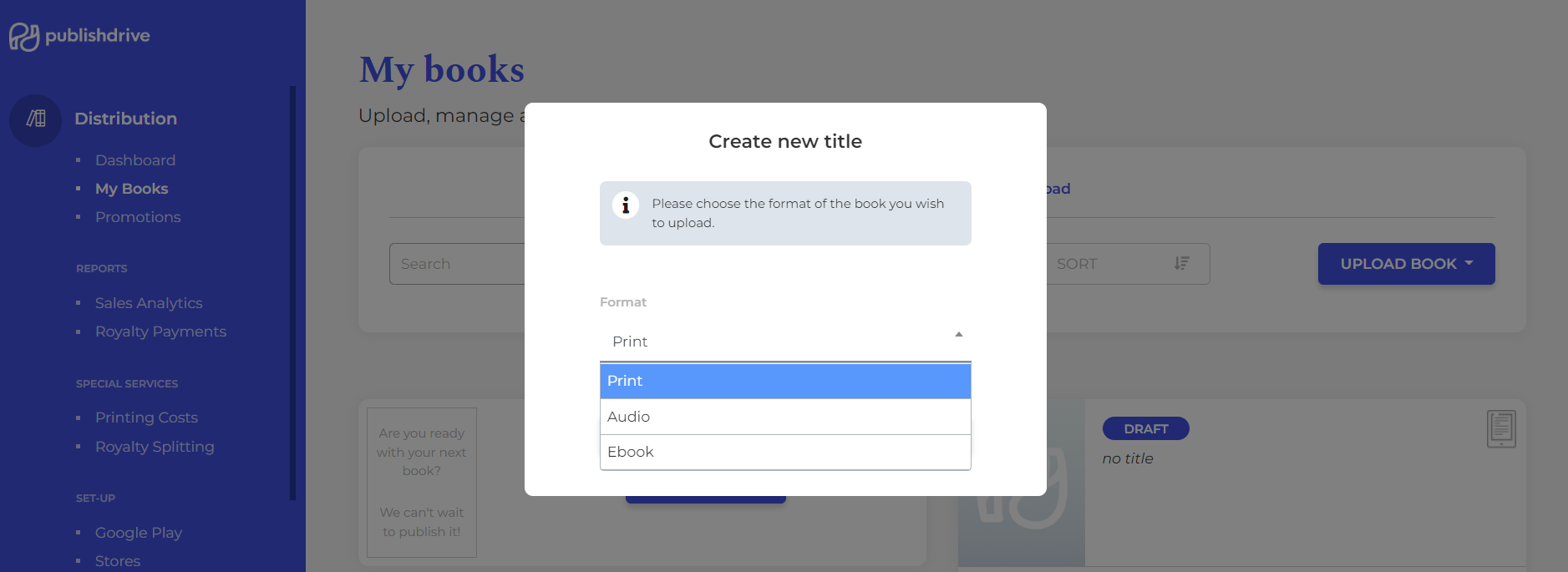
2. Set up the book details
In this step, you upload the necessary files and add all the creators, metadata, categories, price, rights, and distribution stores.
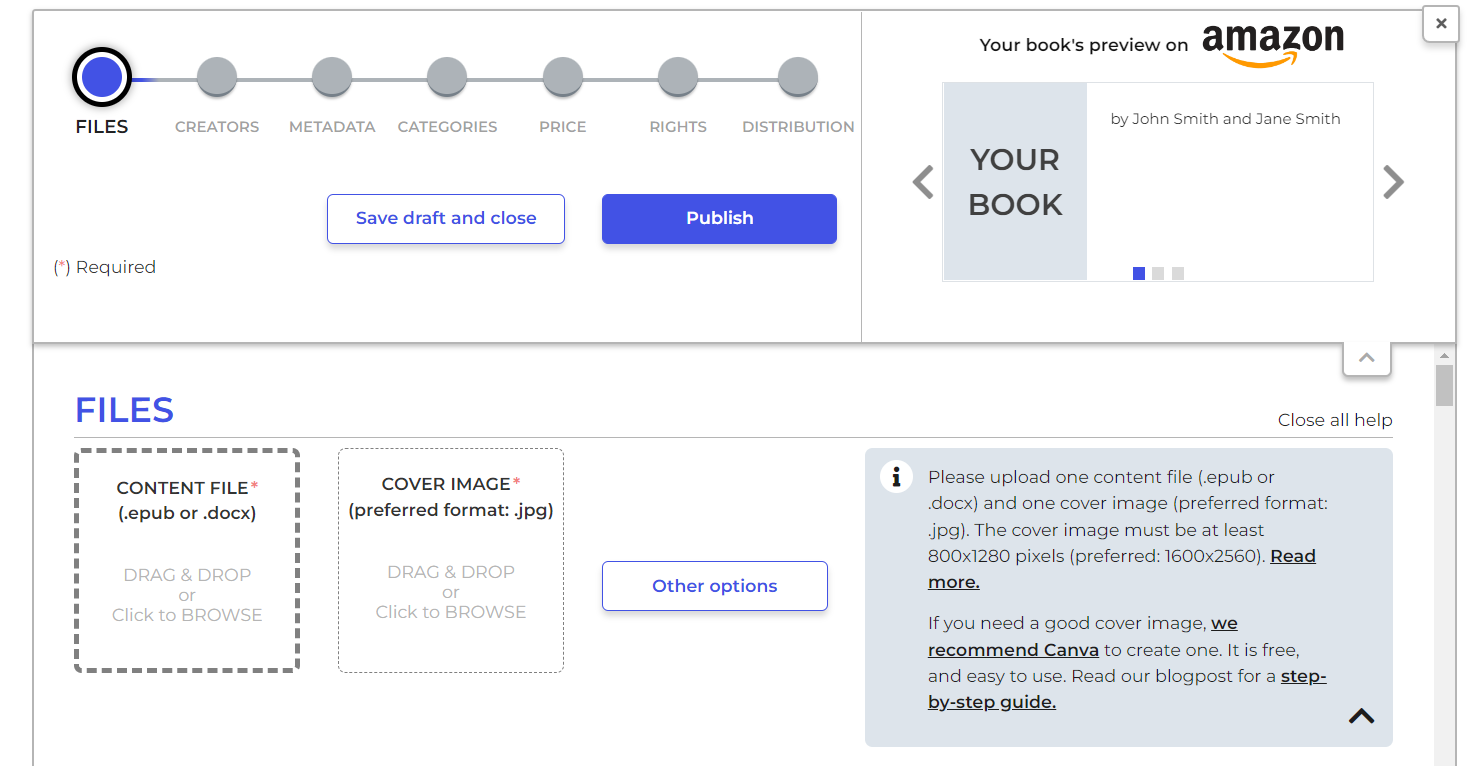
3. Set up the Team Royalties feature
Once you have uploaded your book, go to your dashboard and select Royalty Splitting. Here, you can create a team to start splitting your book royalties or check if you have any pending invites from other authors.
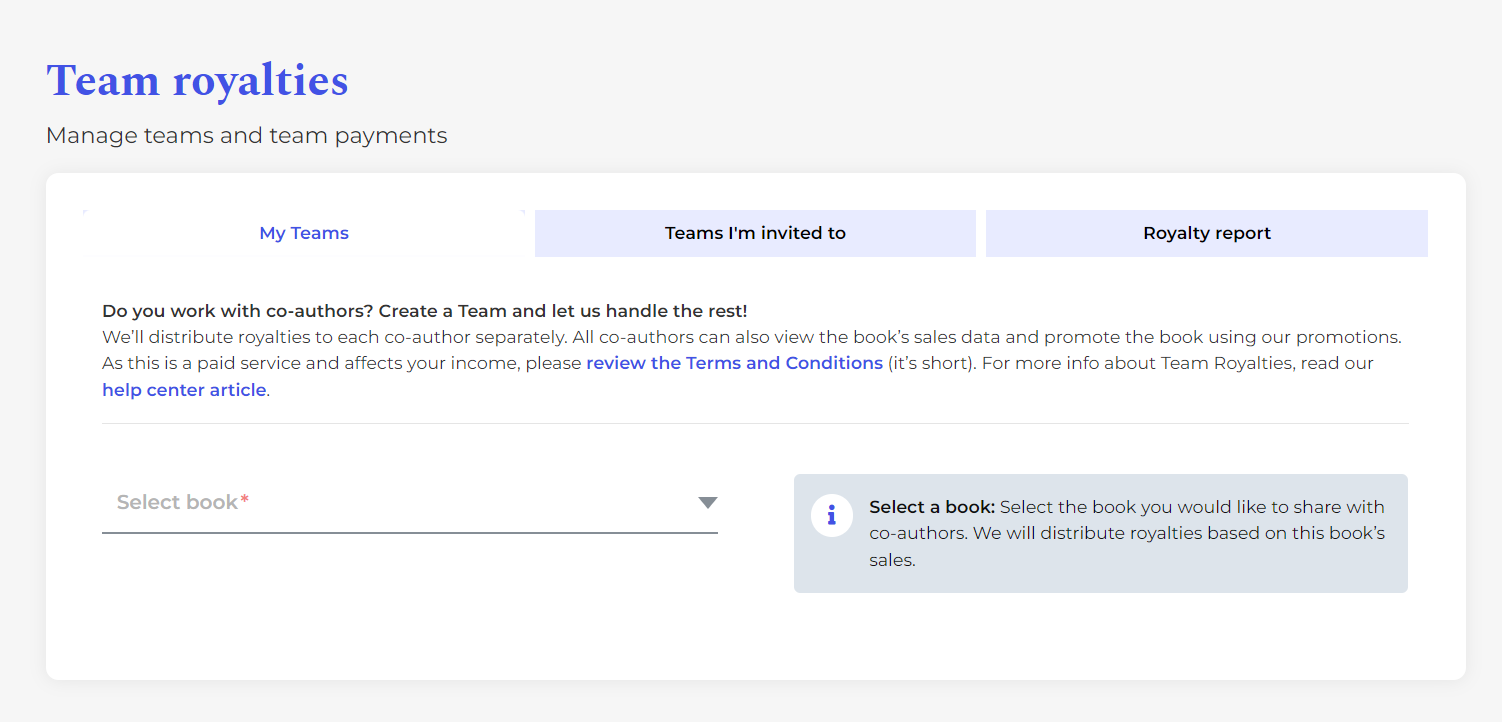
If you want to create a team, go to My Teams and select the book and all its co-authors. Here, you will be able to set the shares for each co-author.
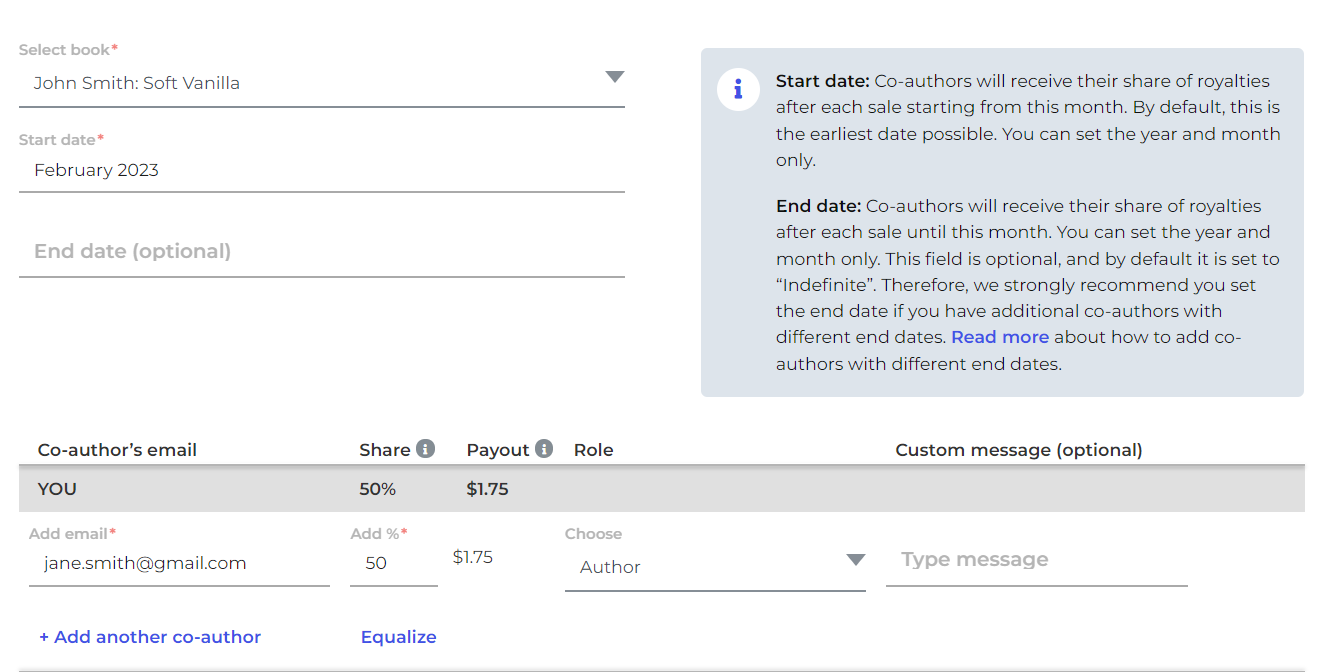
Once you’re ready to send the invite to your co-author(s), click Create team. After adding the necessary number of seats, you're ready to initiate royalty splitting.
- What is a seat?
The number of seats represents the number of different co-authors you can invite at the same time. One seat means a spot for one co-author who can be invited to unlimited teams. You can change who the co-author is without adding extra seats.
When your co-authoring partnership with someone expires, their seat will be available to invite someone else, or it can be removed.
Co-authors and contributors must be PublishDrive users to participate, so be sure to send the invite to the email address associated with their account.
If the co-author is already a PublishDrive user, the invite will be visible in their account under My Account > Royalty Splitting > Teams I’m invited to. If they are not a PublishDrive user yet, they will receive an email with the invite and will need to use that same email address to sign up for a PublishDrive account.
Note: All co-authors must be invited at the same time. The only way to add additional co-authors afterward is to end the existing partnership and create a new one.
- Add co-authors with different end dates for the same shared book
Co-authors can have partnerships with different end dates for the same book. You just need to create additional partnerships to cover the entire time frame (without overlapping).
Here’s an example:
Maria - book owner
Jessica - co-author (30% for 1 year)
John - co-author (20% for 2 years)
For this situation, Maria would need 2 partnerships:
From May 2022 - May 2023: partnership with Jessica (30%) and John (20%).
From June 2023 - May 2024: partnership with John (20%) only.
Note: Partnerships for the same shared book cannot overlap. For example, this wouldn’t work:
From May 2022 - May 2023: partnership with Jessica (30%) and John (20%).
From April 2023 - May 2024: partnership with John (20%) only.
- How to cancel or end your Team Royalties subscription
Only book owners can cancel the Royalty Splitting service, as long as:
- The co-authoring partnerships have expired.
- The co-authoring partnerships have been terminated.
To remove the Royalty Splitting service completely, go to My Account > Royalty Splitting > My Teams > Remove Seats. When you cancel Team Royalties and end your subscription, the cancellation will go into effect in the following calendar month.
- Check your royalties report
With this feature, you can check your royalty payments per book, series, co-authors, and preferred time frame. Go to Royalty Splitting > Royalty report, and select the filters to see your report.
Note: You can create a report if you have at least one active team. Before that, only a sample report is available.
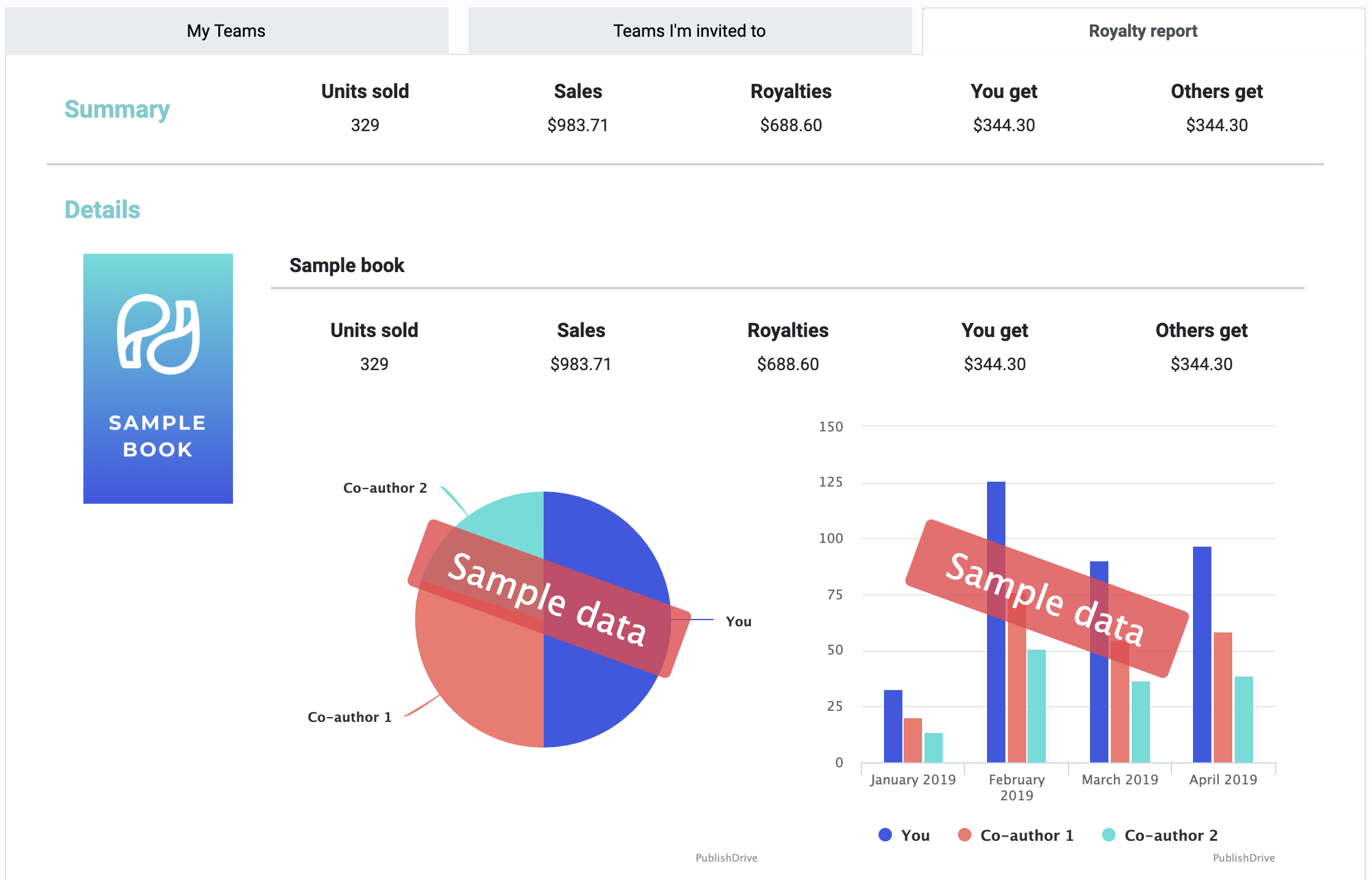
B. Abacus
Abacus is another type of royalty split agreement.
The feature combines automatic payment-splitting with other management features, such as:
- Calculate co-author royalties for all book formats, such as print-on-demand, ebooks, and audiobooks.
- Calculate co-author KDP royalties (including Kindle Unlimited) along with other costs and custom revenue streams, like books sold in your own store or book sales at author signings.
- Calculate royalties for other big retailers, such as Apple, Google, Kobo, and Barnes & Noble.
- Add as many team members as you want per title.
- You can also split royalties between non-author contributors, like illustrators and editors.
- Generate detailed reports for your team. Contributors can only see their share of royalties.
PD Abacus is designed for any self-published author or independent publisher that needs to handle a royalty split agreement smoothly.
This is a standalone service that doesn’t require distribution through PublishDrive. Even authors enrolled in KDP Select/Kindle Unlimited can use this royalty-splitting feature.
Who is PD Abacus for:
- Any team (big or small) that works based on a co-authorship agreement;
- Non-author contributors, such as illustrators and editors;
- Independent publishers.
How to Split Royalties with Abacus
Let’s go through how to use Abacus for royalty splitting.
1. Import your files
Log in to your account and go to PD Abacus on the dashboard. Then, go to Upload data and drag and drop your Prior Months' Royalties Report from Amazon into the import wizard.
Note: You can find your Prior Months' Royalties Report in your KDP account under Reports > Generate Report.
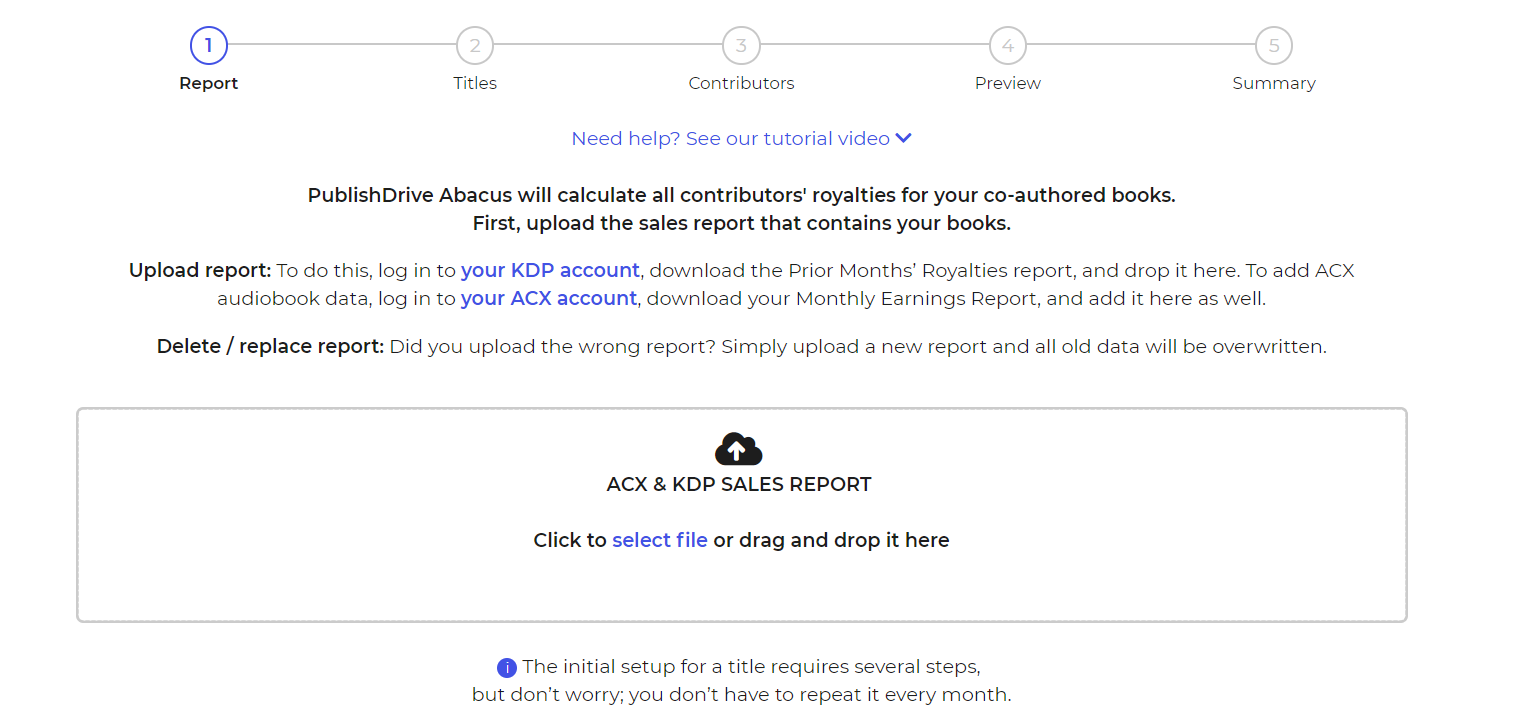
PD Abacus will automatically separate your books according to their ASIN or ISBN. If any print titles are included, PD Abacus will detect and identify them.
Once the import is ready, you can select the titles and months you want to include in the co-author royalty report.
You can assign custom tags and group your titles if you want to keep things organized. Click Add Custom Tags as you select titles to import.
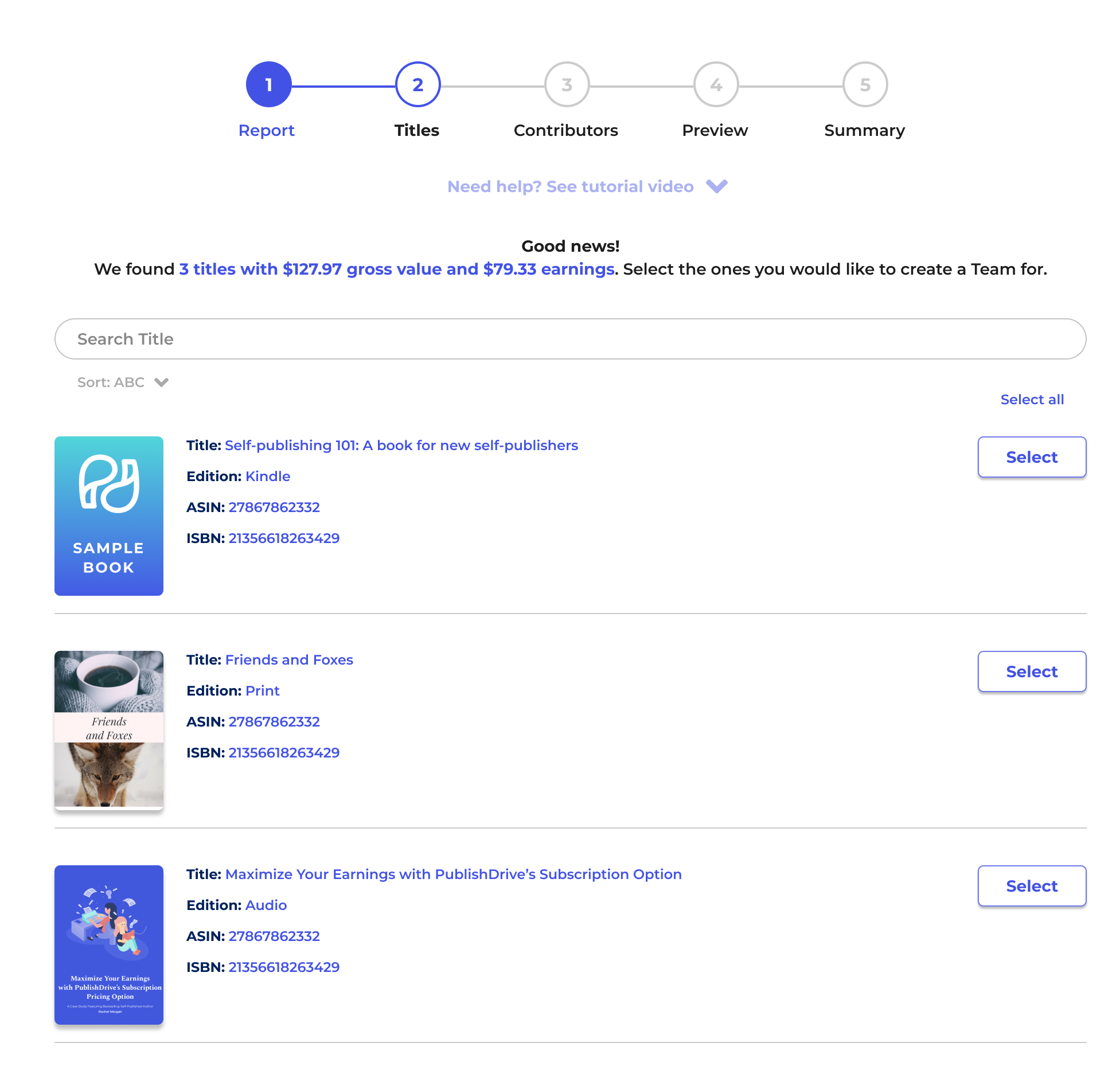
2. Add contributors
Next, you can assign contributors to the title. Adding contributors is optional, but we recommend you add them because it will help you calculate co-author royalties.
To add a new contributor, click the drop-down field that says Assign contributor to this title. Then, add their name and royalty percentage. You can also add an email address and their role (such as author, editor, or illustrator).
Note: Adding contributors during this step will not notify your contributors or invite them to the platform. Adding contributors enables PD Abacus to calculate co-author royalties.
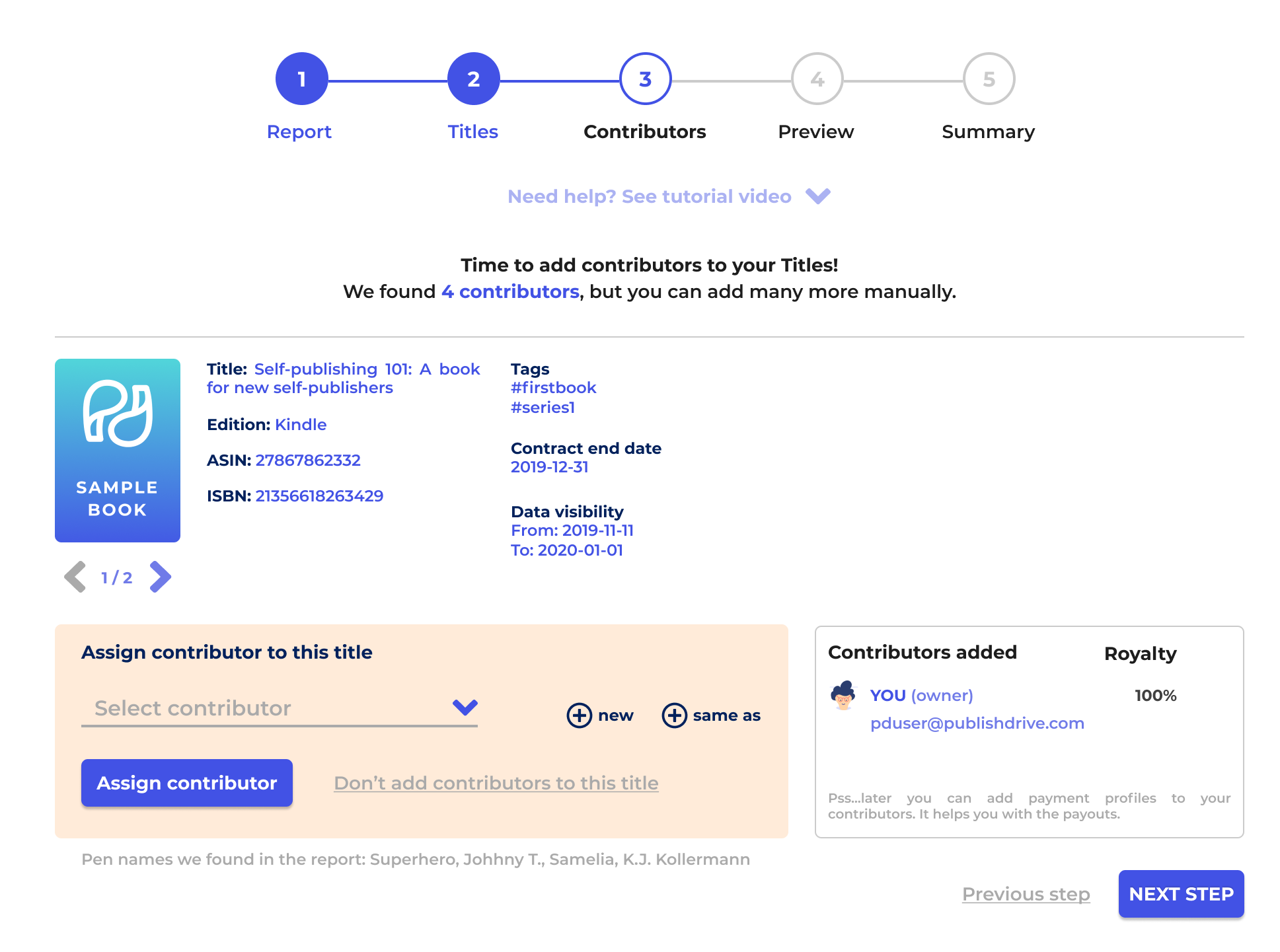
3. Preview your import details
After uploading the file, you can preview a simple royalty report per title before proceeding to the import summary.
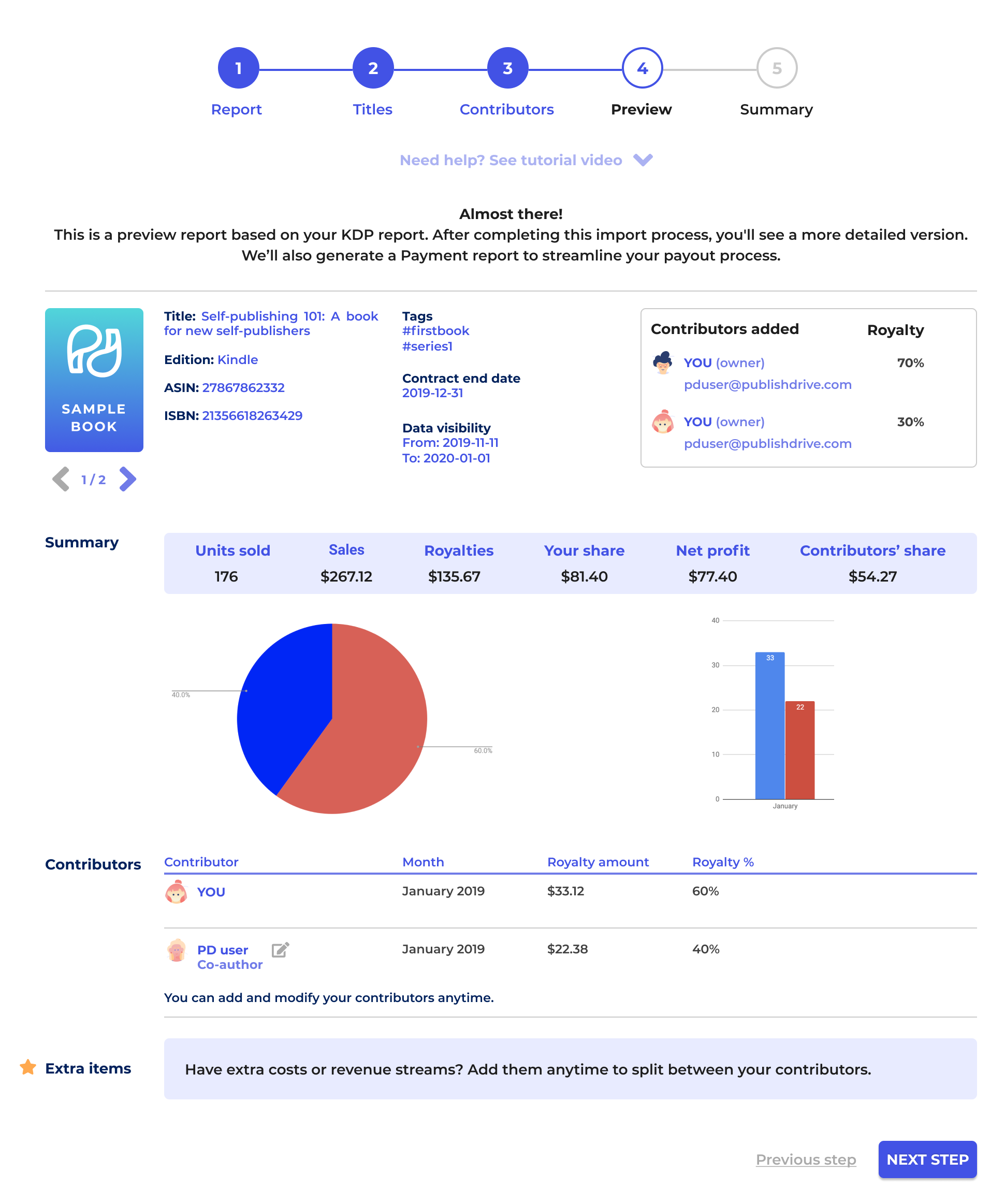
4. Review the import summary
In the last step, you’ll get a summary of the imported information. If everything looks good to go, click Finish. If you need to edit some more, click Previous Step to make changes. Once the import process is complete, you can invite contributors and view your royalty and payment reports.
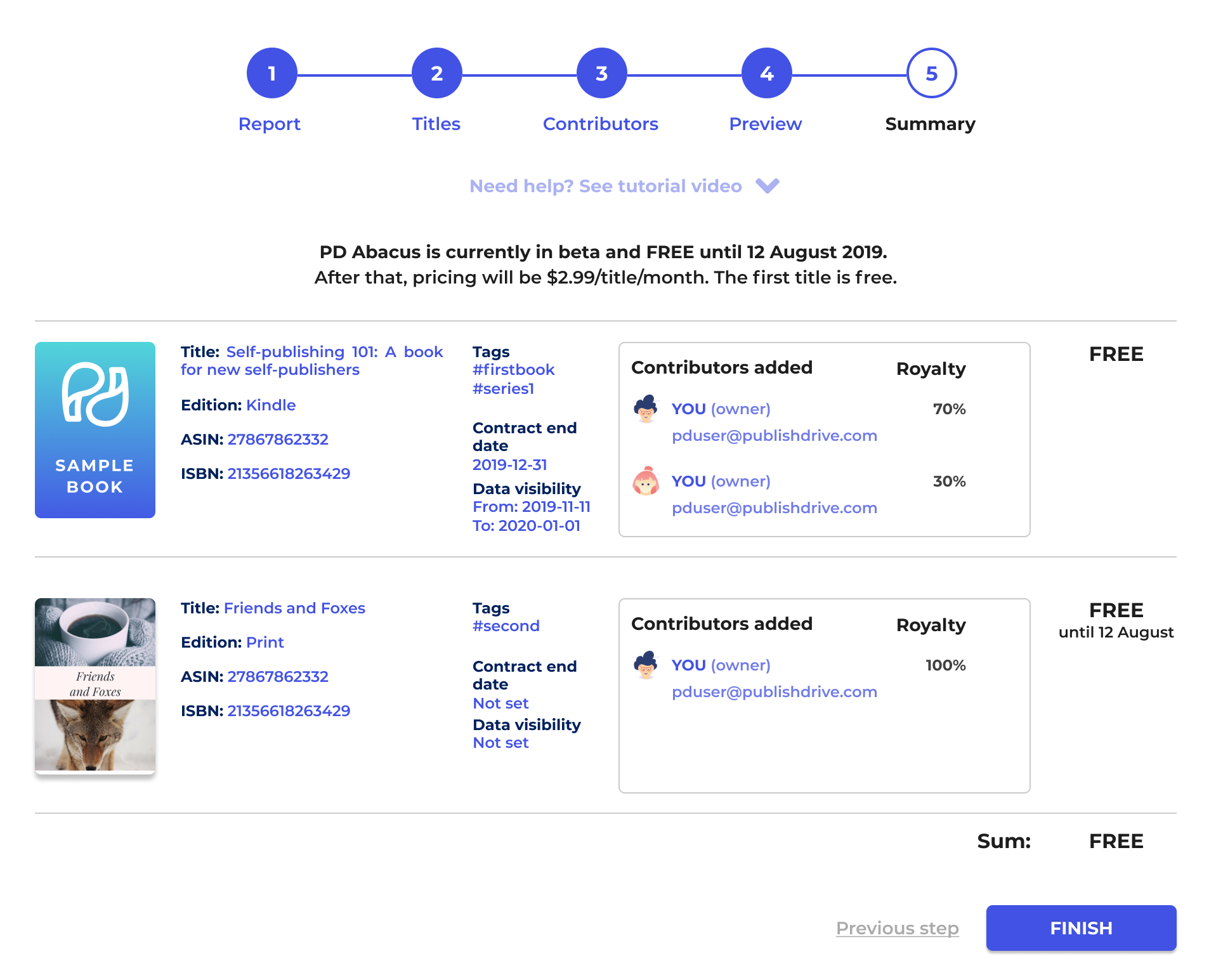
Tap into everything Abacus can do:
- Invite contributors to join you in PD Abacus. Click on the Contributors tab in the PD Abacus dashboard to invite a contributor. This allows them to view royalty reports.
- Track when your co-authors or contributors have been paid out from the Payments section in Abacus.
- Communicate with your team through a built-in message board. Go to My Shared Titles or Titles Shared With Me > select the title you want to discuss > click See Report, and then scroll to the bottom of the page.
- Edit contributors' details after the initial import process.
- Add end dates to your team contracts.
Abacus case study
We've conducted a case study to check how our feature works for authors and publishers. Most of the authors we talked to used to split royalties manually. That's no easy feat.
Michael Anderle, bestselling author and CEO of LMBPN Publishing, spent 20+ hours on this monthly task. He stated this method had two major pain points:
"First was hours expended for the royalty process. The second was the number of times we needed to check and recheck our numbers since so much of what was done to compile the royalty payment information was manual."
J. Thorn, bestselling author and co-owner of Molten Universe Media, had the same issue with the time spent on splitting royalties:
"I had to block off an entire half-day of work to do this every month," he said, "and I hate working in spreadsheets."
PD Abacus brought measurable and immediate benefits. Michael Anderle stated:
"Before PD Abacus, we'd spend approximately 20-25 hours per month calculating, checking, and distributing royalty information to authors. We anticipate cutting that time to between 2-4 hours per month with PD Abacus."
Similarly, J. Thorn said, "I would spend about 3-4 hours calculating royalties and tracking financials. Once I had PD Abacus set up, the first report took me about 15 minutes."
PD Abacus can help authors spend more time on what matters most: writing–even if it's just a two-person team. Author Michelle Wilson said she used to spend 3-4 hours quarterly on splitting royalties. Now, it takes her minutes.
"I don't have to focus as much on the technical aspects," she said, "I can focus on writing."
Besides the automated process that saved authors hours, there's another important aspect they can benefit from using Abacus: transparency.
Author David Berens stated that PD Abacus "makes our split (50%) look more legitimate to my co-author. As in, I'm not cheating you... My co-author can log in and see the report on their own as well."
Michael Anderle seconds this:
"...providing our authors access to the functionally designed and detailed online reports is a major benefit to the company and to our authors. Of equal importance are the automated processes that reduce the possibility of errors creeping into the royalty workflow."
What's the Difference Between Team Royalties and Abacus?
While Team Royalties and PD Abacus both help with the co-author royalty split process, there are some key differences:
Team Royalties
- This premium feature requires distribution through PublishDrive and sends out separate royalty payments (for ebooks) to your entire team of co-authors or contributors every month.
- With Team Royalties, your team can also view royalty reports.
- The feature is priced per author per month.
Abacus
- This feature does not require distribution through PublishDrive.
- It calculates co-author royalties for books (ebooks, print-on-demand, and audiobooks), including Amazon self-publishing royalties and those of other retailers.
- Generates royalty calculations and reports for your team based on sales data imported by the user. You can manually add additional data as well.
- This royalty split service is priced per title.
- You can also buy it as an extension to your distribution services with PublishDrive.
Conclusion
Don’t stress over splitting royalties every month between your collaborators. Now you know there are two easy ways to split co-author royalties.