New Feature Available: Print-on-Demand Converter
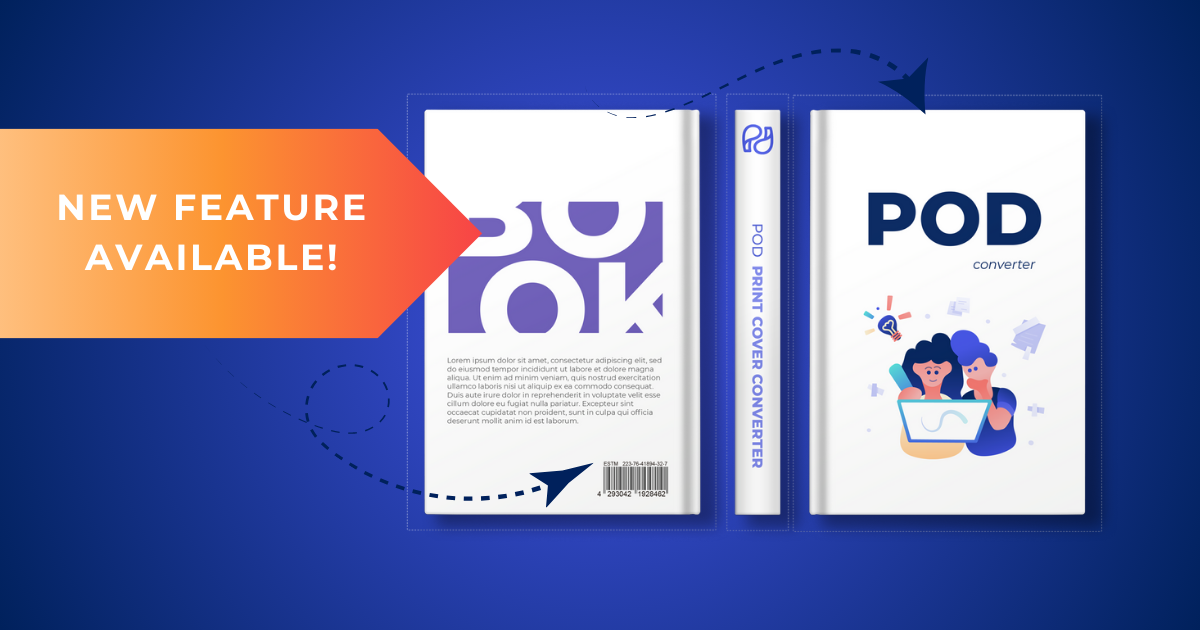
Print-on-demand is the technology that saves authors and publishers lots of money and space because there’s no need to keep huge inventories of books. PublishDrive also has print-on-demand distributors that get your books worldwide.
We also want to make it as effective as possible for authors and publishers, so we have a new feature: a print-on-demand converter.
Let’s see how it works.
How PublishDrive’s POD Converter Works
1. Upload the book files
To get to the POD converter in PublishDrive, you need to follow the normal book upload process.
From your dashboard, go to My books > Upload book > select the Print format.
Here, you can upload your files in different formats: PDF, epub, or docx.
A. PDF
Let’s start with the PDF format.
- Upload content file
The first step is to upload your print-ready PDF file.
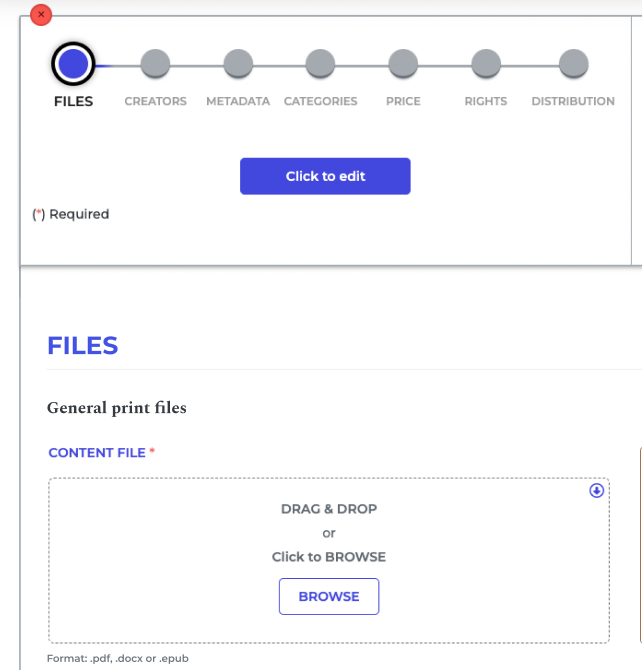
- Select book manufacturing details
Then, you need to provide a few book manufacturing details, like trim size, binding type, cover laminate type, interior color, paper color, number of pages, and whether you’d like to add a copyright page to your book.
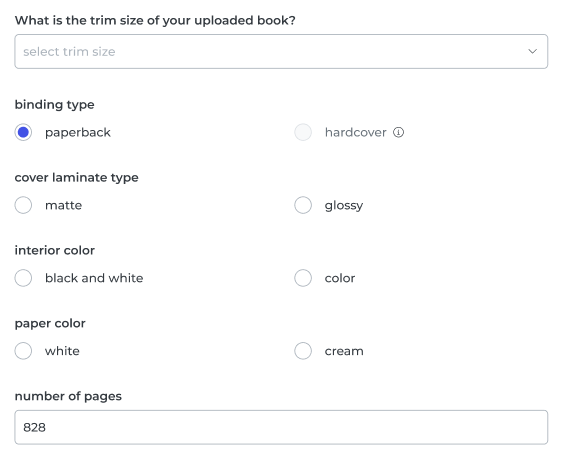
When uploading a print-ready PDF file, pay attention to the following details:
- Ensure your pages have the same sizes as the trim size specified in the Manufacturing section.
- Remove any crop marks from the PDF file.
- Maintain a minimum margin of 0.5 inches on the three outer sides of each page (non-binding sides).
- Include a gutter margin of 0.375 to 0.875 inches (depending on the page count) on the binding side.
See all the print-on-demand requirements here.
- Upload cover file
You can upload an existing cover file or create one on the spot (as we’ll see next).
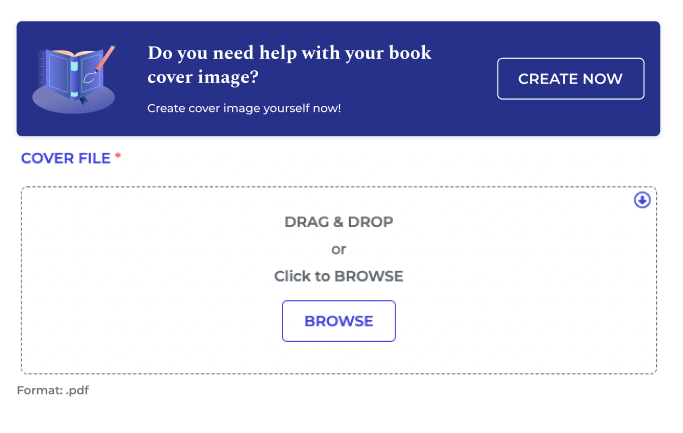
If you choose to upload your cover file, the print-ready PDF file should be a single-page document and should include:
- Front cover
- Back cover
- Spine (if applicable)
- A trim (bleed) area on all four sides, with a width of 0.125 inches
The exact sizes of these elements depend on the manufacturing details. You can use our free POD template generator if you're unsure about these sizes.
B. Docx or epub
The process is almost the same as for PDFs.
- Upload content file
Upload your docx or epub file.
- Select the book’s specifications
Then, provide book specifications such as trim size, binding type, cover laminate type, interior color, paper color, page number location, a copyright page with ISBN (optional), and a table of contents (optional). If you add a page number location, you can also set the page number your book starts with.
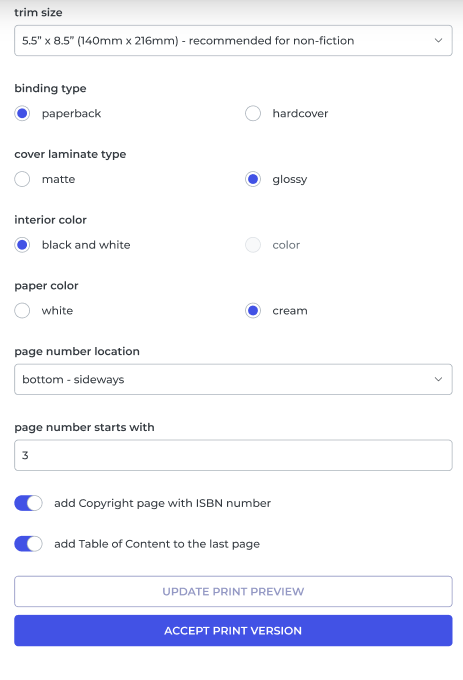
Once you fill out all the manufacturing data, you can see a preview of your book.
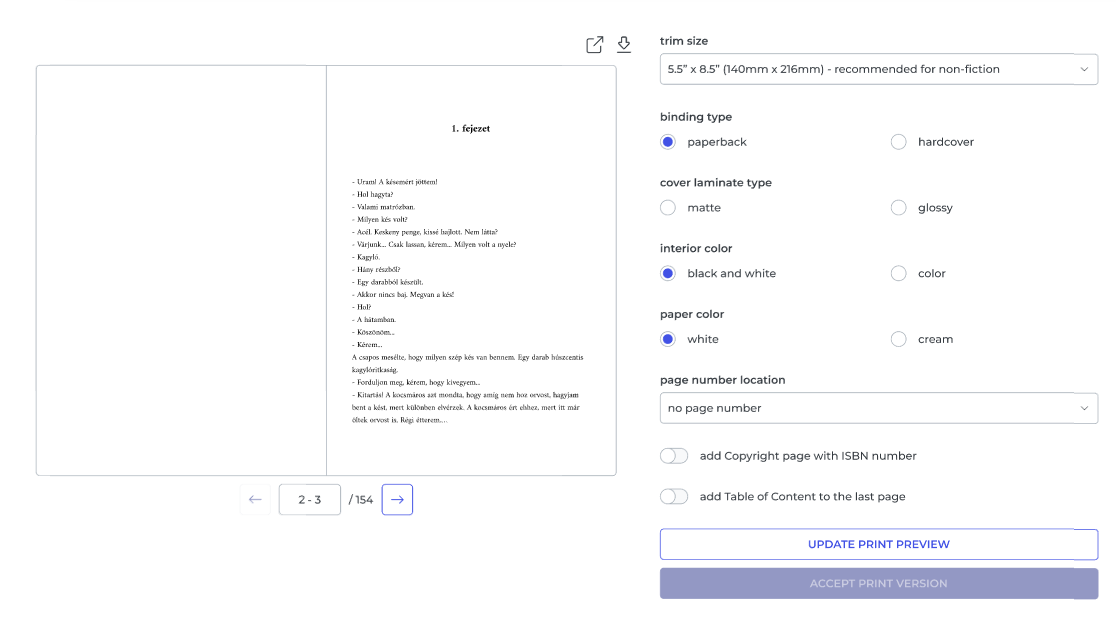
- Accept print version
You’ll have a preview of the print version. You can either make some more changes to it or accept the current version.
- Upload cover file
Here, you can also upload your own file for the book cover or create one.
Let’s see how.
Create a Cover File with the POD Converter
If you don’t have a cover file handy, you can create it using the POD converter in PublishDrive following these steps:
1. Fill out info
At the beginning of the process, you need to fill out information about the author’s name and book title and choose a background color and a text color.
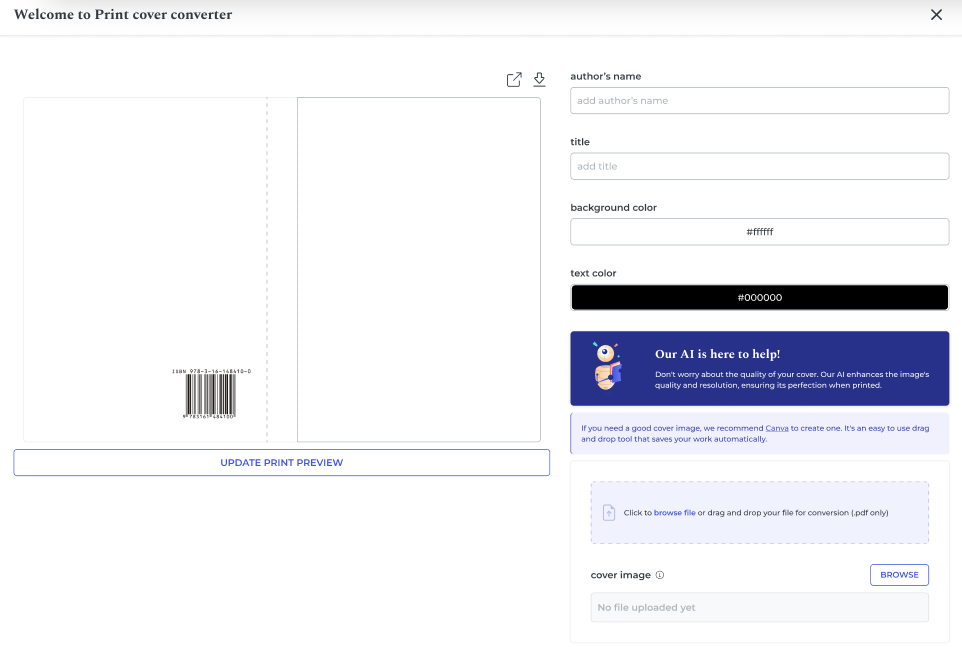
2. Upload a cover image
This will be the main image placed on the front cover.
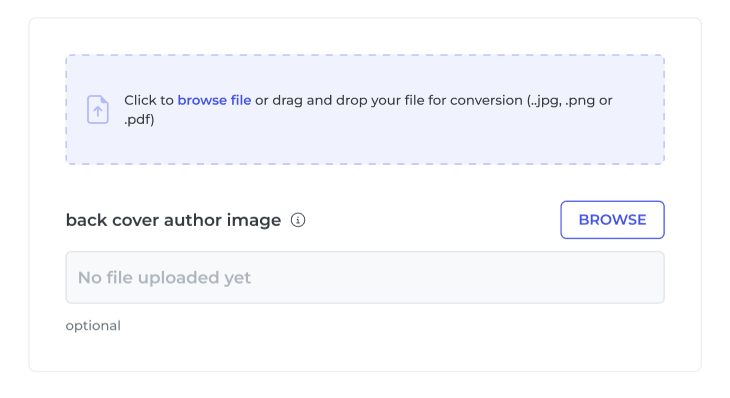
Note: PublishDrive’s AI will enhance the image’s quality and resolution, making it ready for print.
3. Choose the cover’s style
Select the image placement, the cover laminate type, the binding type, and the font style.
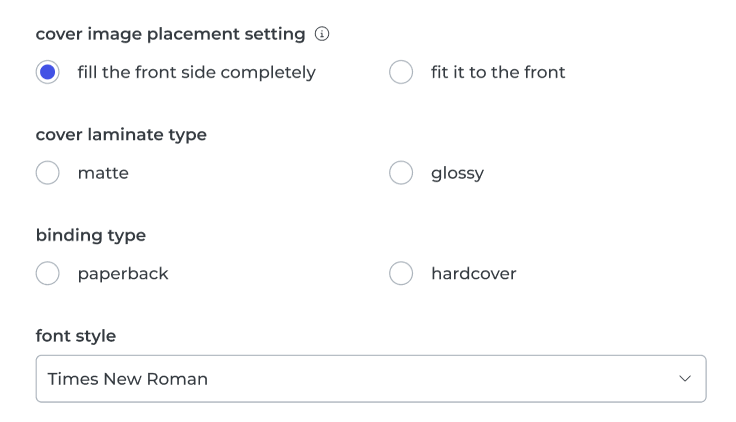
4. Add a cover description
Make sure to write a compelling description of your book. This will be placed on the back cover.
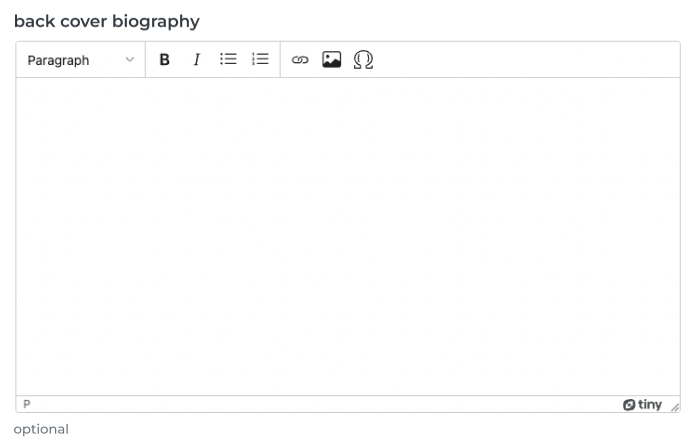
5. Add an author image
Optionally, you can upload an author image, which will also be placed on the back cover.
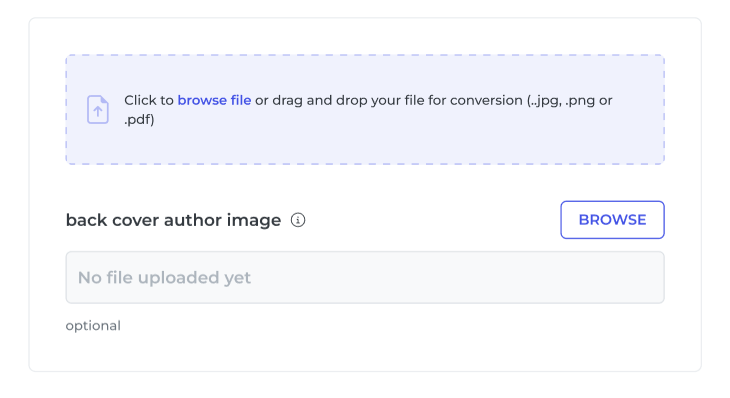
6. Add a biography
Make sure the readers know a thing or two about the author of the book, and add a short biography.
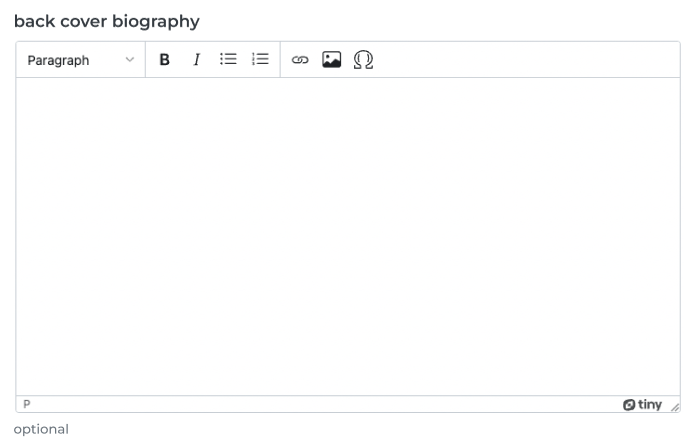
7. Add a publisher icon
Another optional thing is to add a publisher icon.
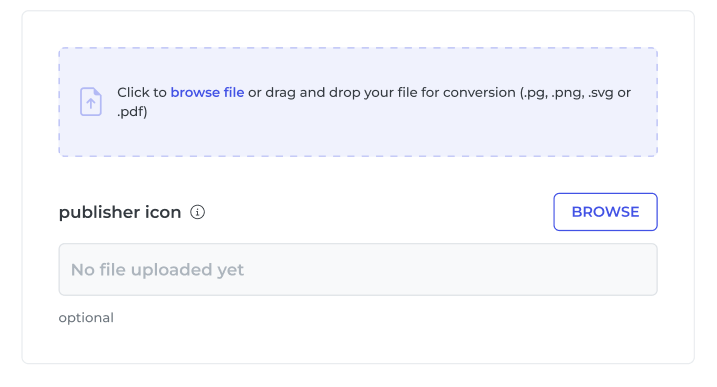
8. Accept the print version & download cover
Once you’re happy with the outcome, you can download the book cover.
Here’s an example of a book cover created in PublishDrive:
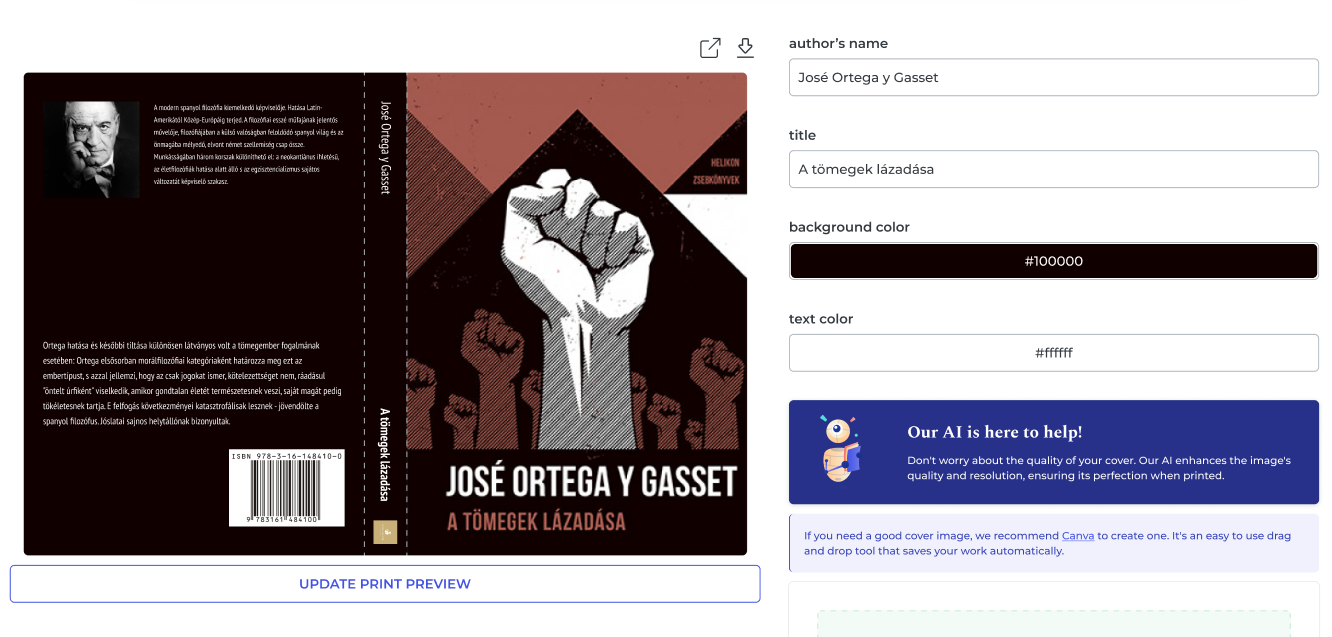
Note: You have to upload your content file before cover creation.
And there you have it. PublishDrive’s print-on-demand converter can ease your work, preparing your book for distribution.