How to Publish on Google Play Books in 2024 [Two Options]
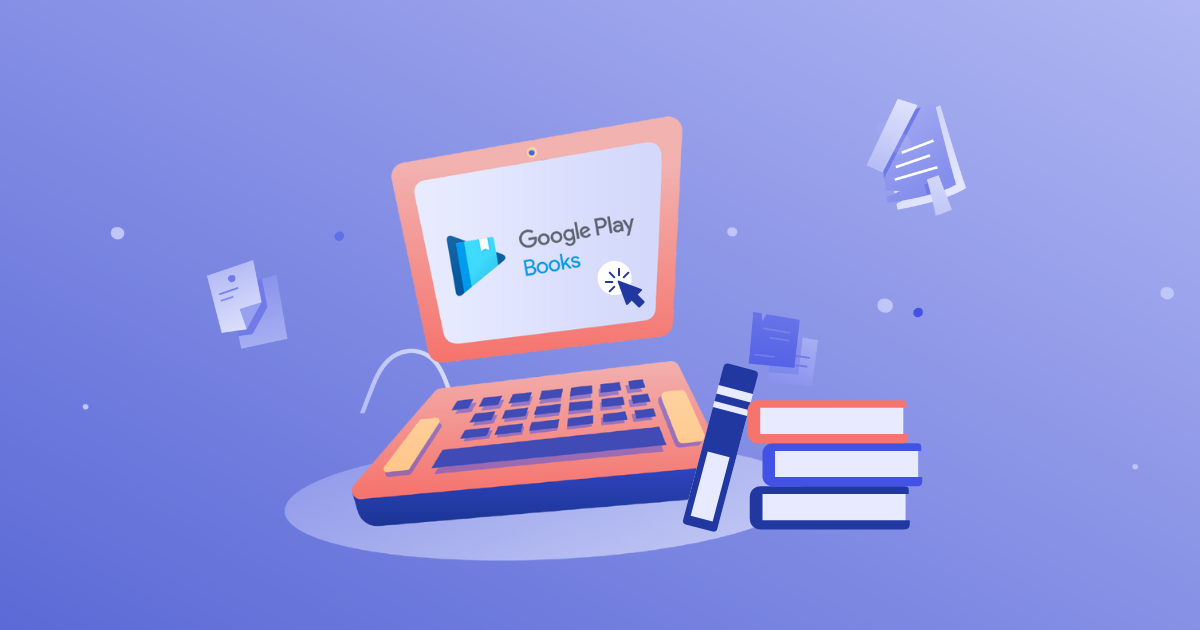
Almost every search query on the internet is performed on Google. For any question we have or any book we want to look for, we search on Google first.
The world's most important search engine also has the Google Play store, which comes pre-installed on all Android devices.
Google Play Store has Google Play Books.
See where I'm going with this?
As a self-published author, having your titles on Google Play Books means an increased chance of reaching many people looking for their next read on their smartphones.
Let's see how you can publish your book on Google Play Books and a few tips on how to sell books on Google Play.
This article goes over:
- What’s the Difference Between Google Play and Google Books?
- How to Publish on Google Play Directly from Their Platform
- How to Publish on Google Play with PublishDrive
- What’s the Difference Between Publishing Directly Through Google Play Books vs. PublishDrive?
- How to Sell Books on Google Play
- FAQs About Publishing Ebooks on Google Play through PublishDrive
What’s the Difference Between Google Play and Google Books?
There may be some confusion around these two, so let’s see what they are.
Google Play is an online store where people can purchase apps, games, music, movies, and books.
Google Books is the most comprehensive index of full-text books that Google has scanned and converted for its digital database.
If you publish on Google Play, your book will automatically get a page with a preview on Google Books.
Even if you don't want to publish and sell your book on Google Play, you can choose the "Offer a preview on Google Books only" option when setting up your Google publisher account (as we'll see later). This helps if you wish to index your book in Google's library (FYI, this doesn't break the KDP Select terms).
Now, let's see how to publish your book on Google Play. There are two ways to do this:
- Directly from the Google Play Books platform
- Using an aggregator such as PublishDrive
I'll walk you through both processes.
How to Publish on Google Play Directly from Their Platform
Step 1: Create your Google Play Partner account
Go to Google Play Books Partner Center and click on Get Started.
Note: This service is available to authors and publishers within certain countries. See the full list here.
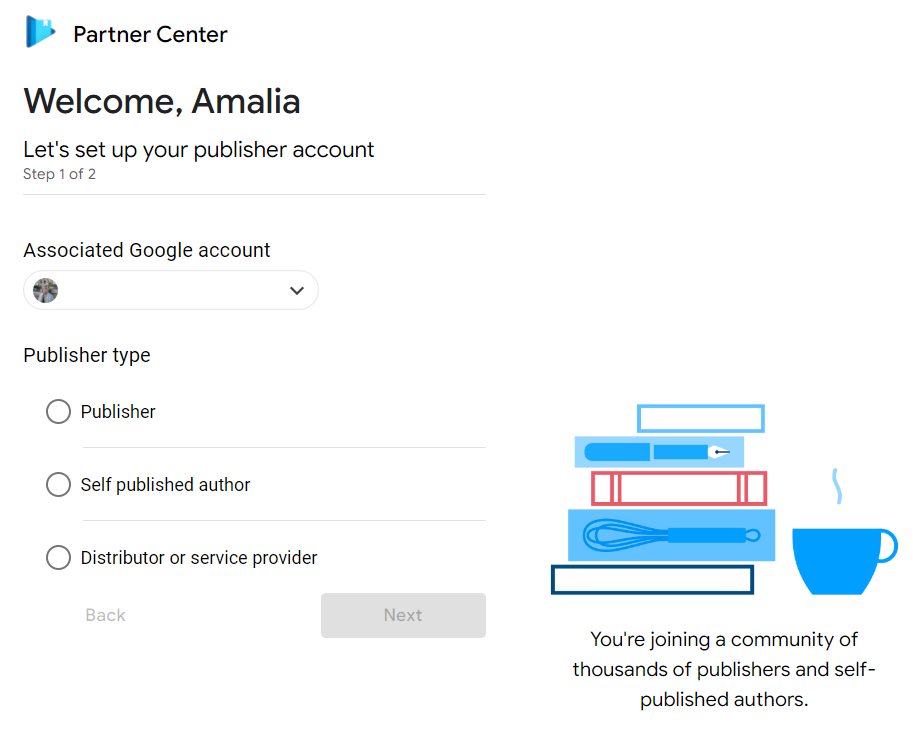
Step 2: Add your bank information
Next, you have to add your financial information to get Google Play Books royalties.
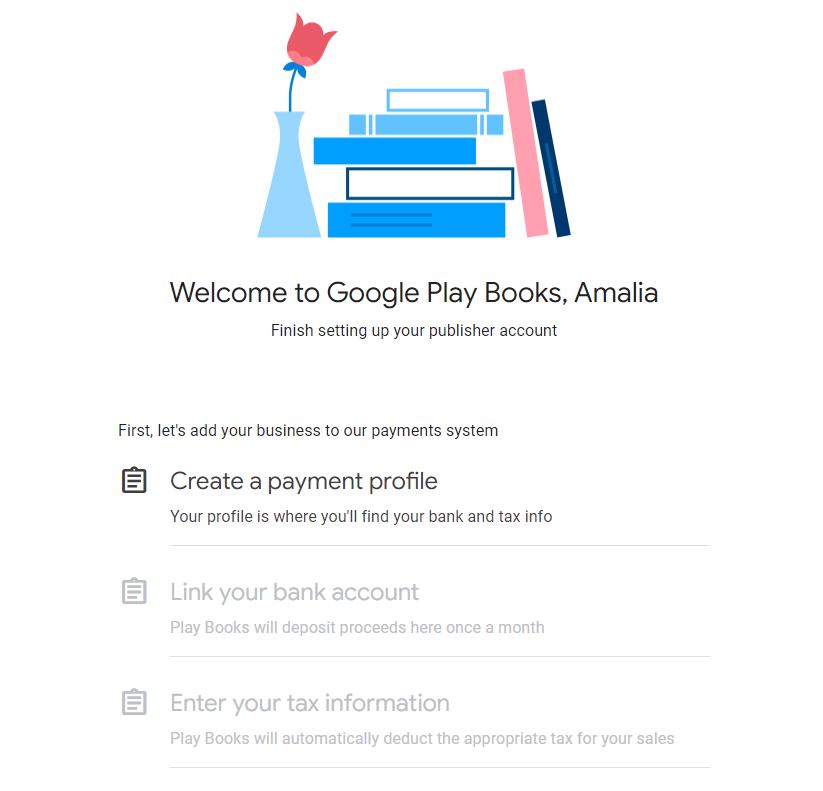
Step 3: Add your book & select a sell option
After you click on Add your first book, you can choose to publish your book and sell it on Google Play or Offer a preview on Google Books only, just as I mentioned previously.
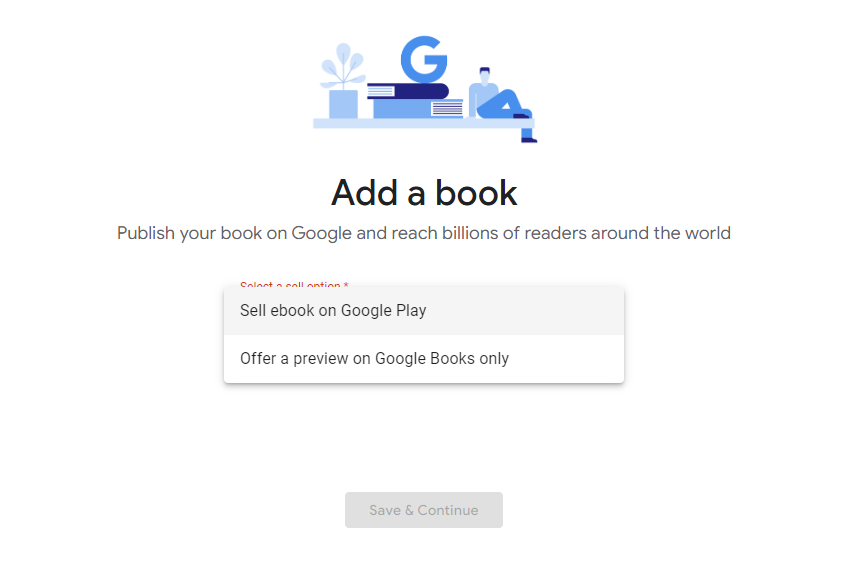
If you choose to publish and sell on Google Play, you can select your book’s ID (the ISBN). If you already have an ISBN, you can use that one. Otherwise, select the Get a Google Book ID option.
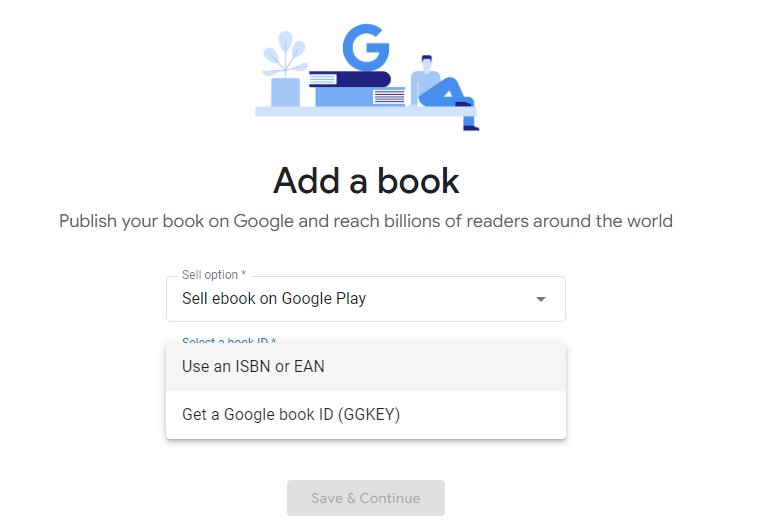
Step 4: Fill out your books’ metadata
In this part of the process, you'll have to add the following details:
- About the book
Add your title, subtitle, book description, series title, etc. An important thing here is to add a good description of your book (or a blurb). This acts as a powerful marketing tool. It speaks for you whenever you’re not there to advertise your book. So, make sure to optimize it specifically for Google Play because the description, together with the title and subtitle, can do wonders.
Here, you can also set your book for a pre-sale period. Fill out the On-sale date field with the date your book will launch. Otherwise, leave it blank.
Link your book with others in the Related Books section to improve your chances of getting discovered.
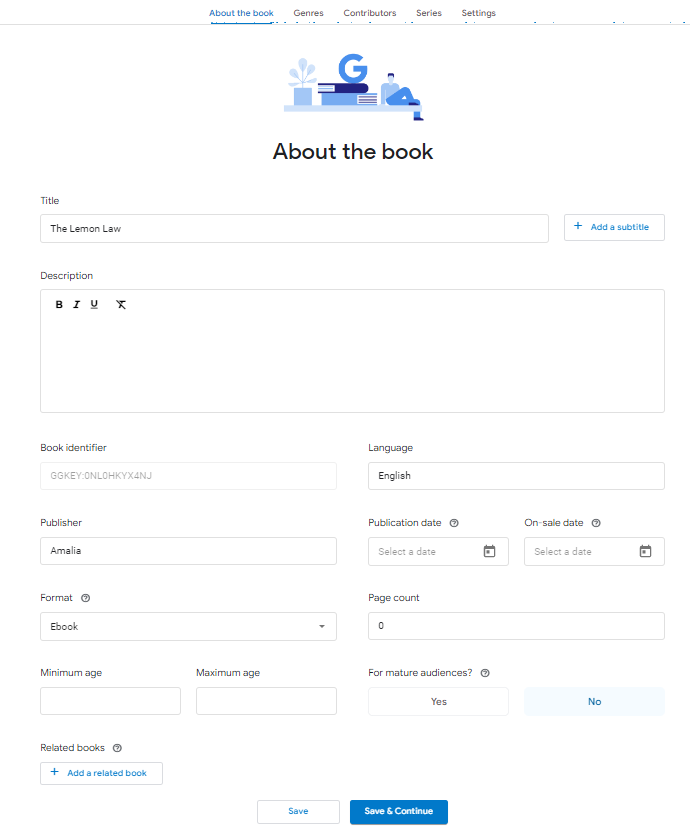
- Genres
Like in Amazon's case, choosing the right genre and categories is essential. Unlike Amazon, though, Google Play doesn't limit you in the number of genre categories or BISAC codes you can select.
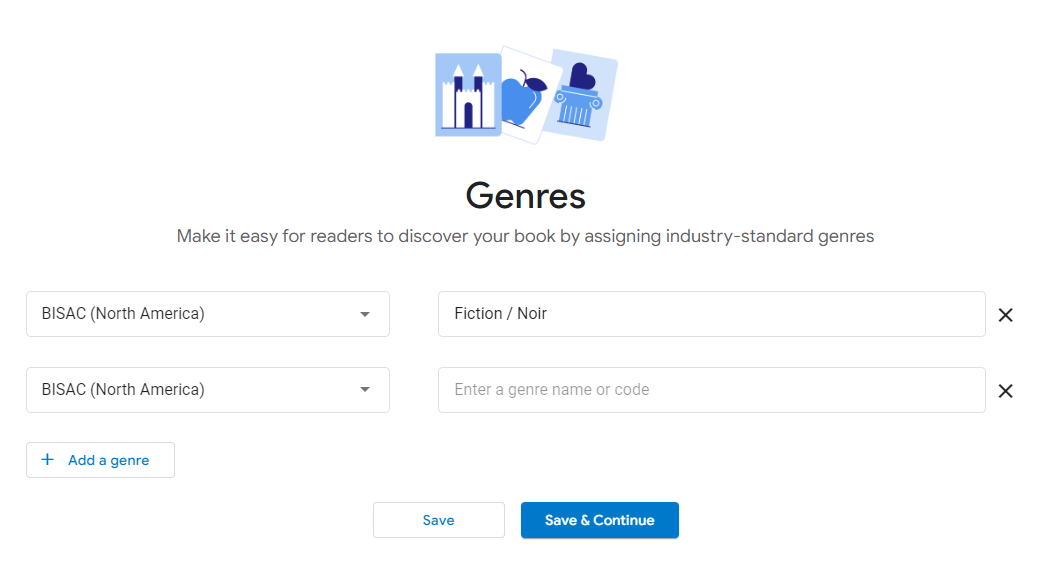
- Contributors
Here is where you can add your author name, author bio, and the contributors to your book. They can be co-authors, editors, illustrators, etc.

- Series
If your book is part of a series, here’s where you can link it to other books.
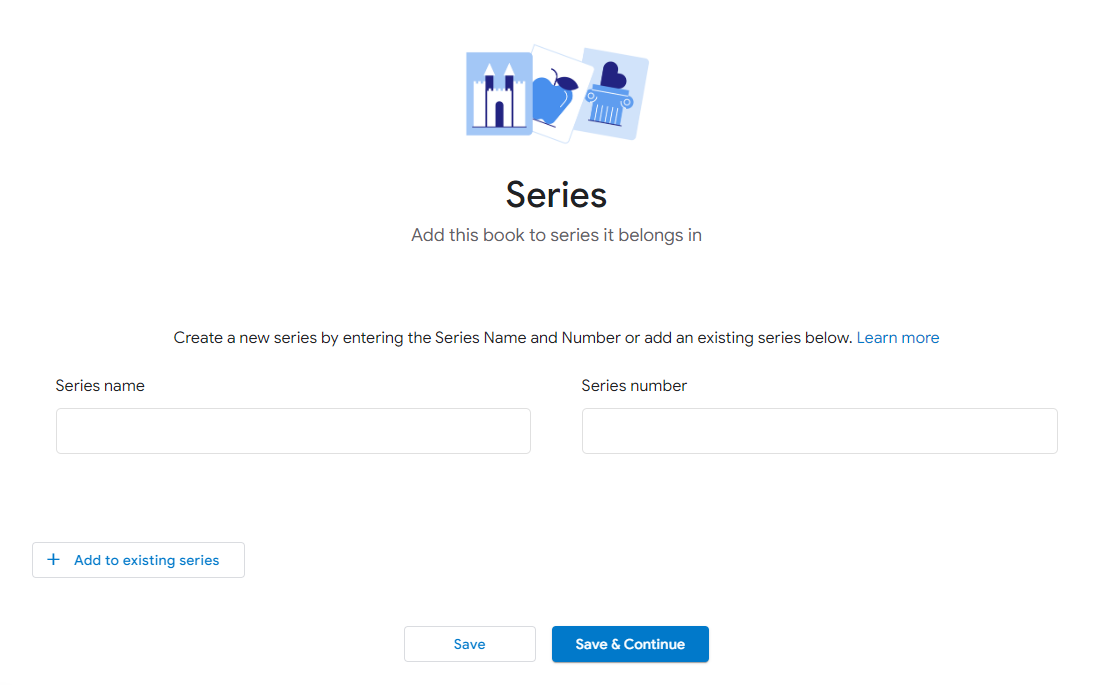
- Settings
From Settings, you can select the percentage of the book readers can preview using Google Play's Look Inside feature.
You can also apply DRM encryption and choose how much text people can copy/paste.
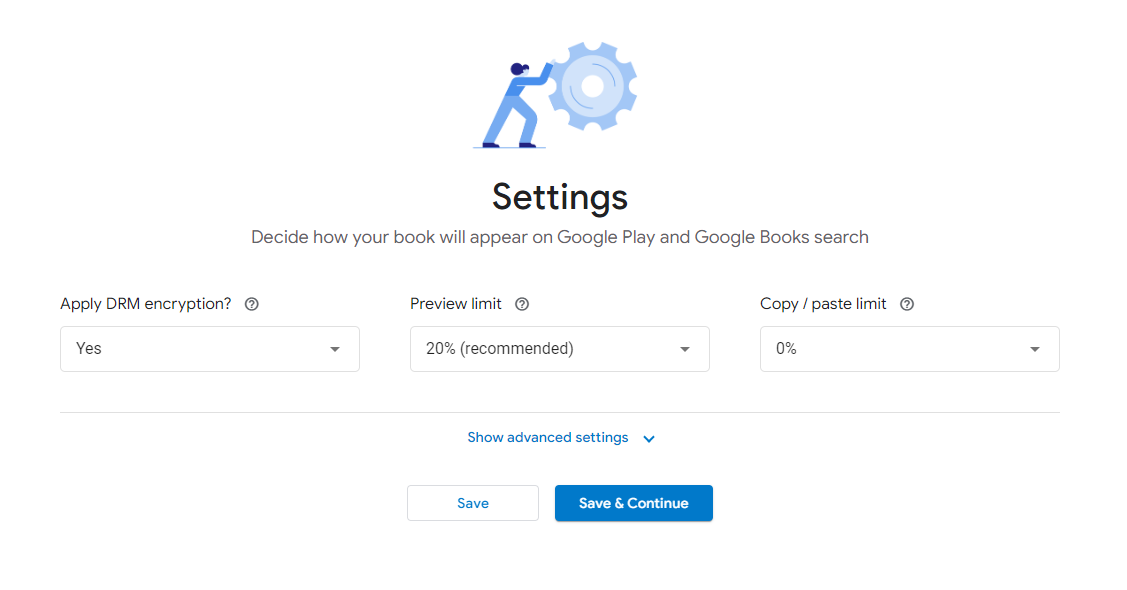
From Advanced Settings, you can optimize your book’s discoverability on Google Books’ search, so make sure you fill out those fields as well.
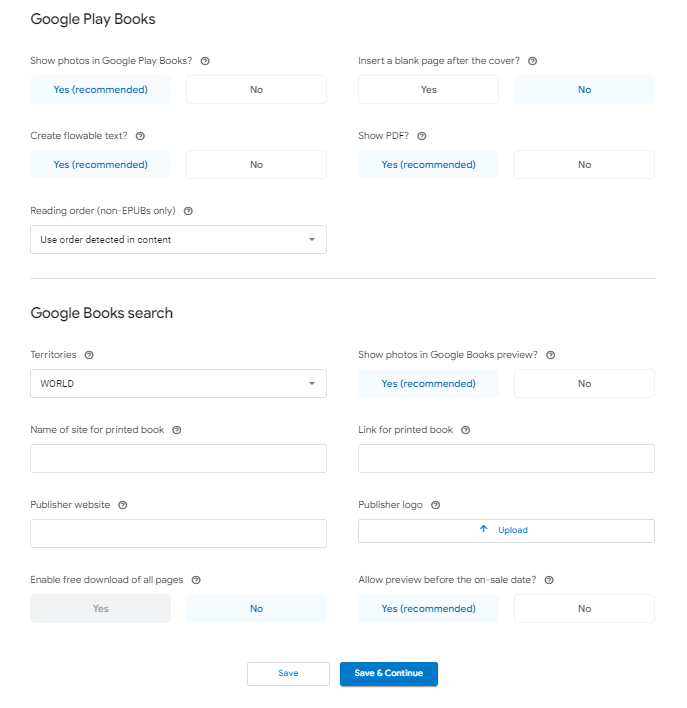
Step 5: Upload a cover and the book's content
Now, the fun part. Upload your book cover and your book’s content. Make sure your manuscript is formatted correctly.
After your files get accepted, you can add Content Reviewers by entering their email addresses. They’ll get access to your book for free, and you can gather an ARC team with no effort.

Step 6: Set the price
Set different prices for different regions and currencies to match readers' expectations regarding ebook prices and for you to gain profit, of course.
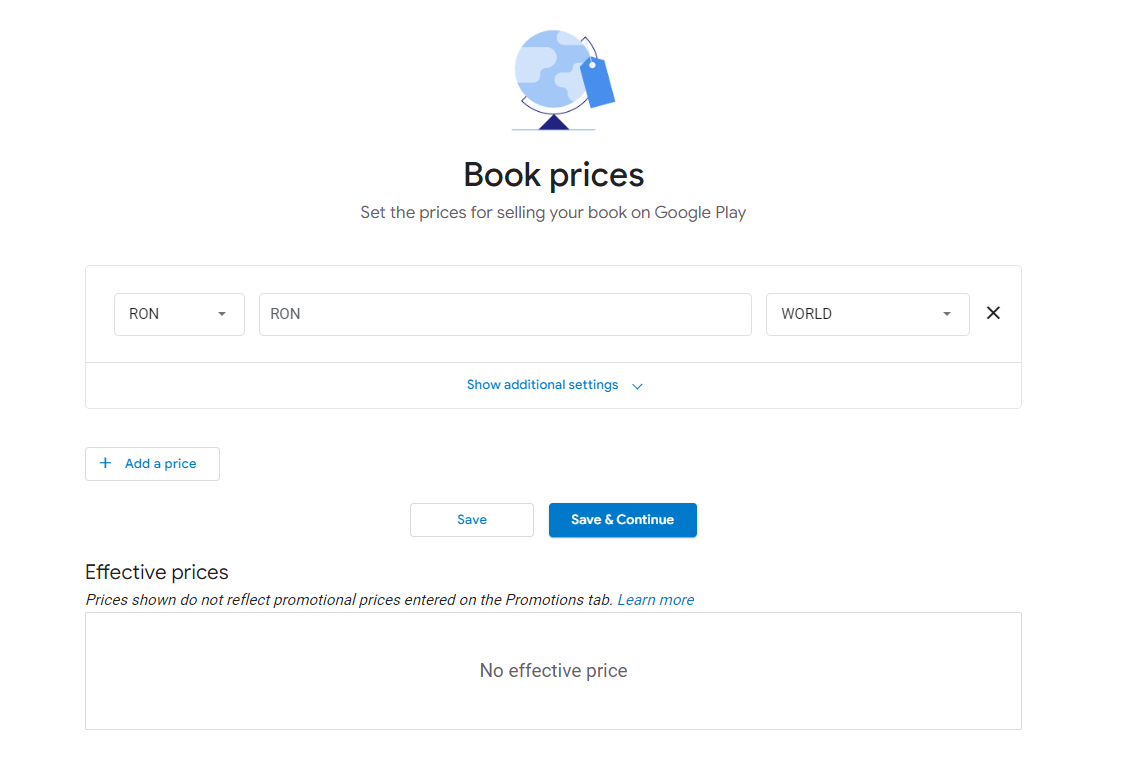
Step 7: Review and publish
Check everything you entered one more time, and then hit the Publish button.
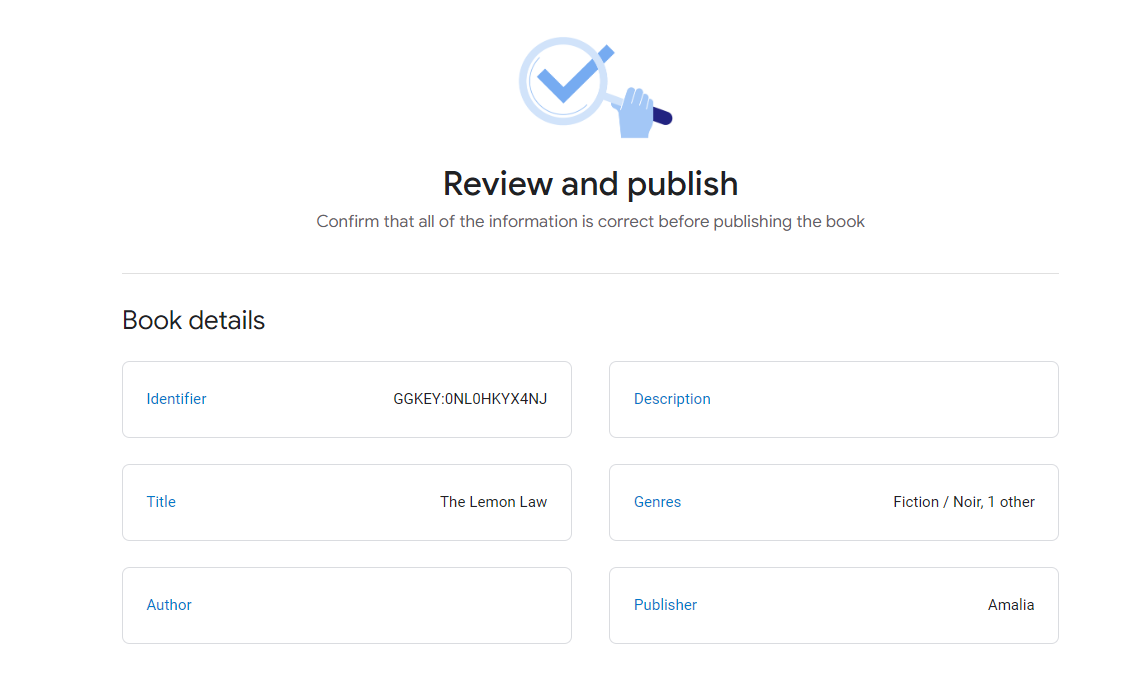
And there you have it. In just a few steps, you can tap into one of the essential ebook stores out there.
Now, let’s see your other option.
How to Publish on Google Play with PublishDrive
PublishDrive is an aggregator that helps you publish and distribute your book to all major online channels, including Amazon, Apple, Ingram, Barnes & Noble, and Google Play Books.
PublishDrive helps you with your publishing process of ebooks, audiobooks, and print-on-demand books from start to finish, and it’s also great for book promotion. You’ll benefit from features such as:
- Print-on-demand converter
- Print cover template generator
- Ebook converter
Unlike other stores, if you wish to self-publish on Google Play through PublishDrive, you need to consider the following:
- You must sign up directly to Google Play and obtain your own Google Play Publisher account. You can start this process within the PublishDrive platform. Or, if you already have a Google Play Publisher account, you can use it in PublishDrive.
- You need to add PublishDrive as a Service Provider for your Google Play Publisher account. You can do it on this form. But more on this in a minute.
So, here are the steps.
Step 1: Set up your Google Play Account via PublishDrive
From your PublishDrive dashboard, go to the right-hand side of the screen, where your name is, and select Google Play Account Setup.
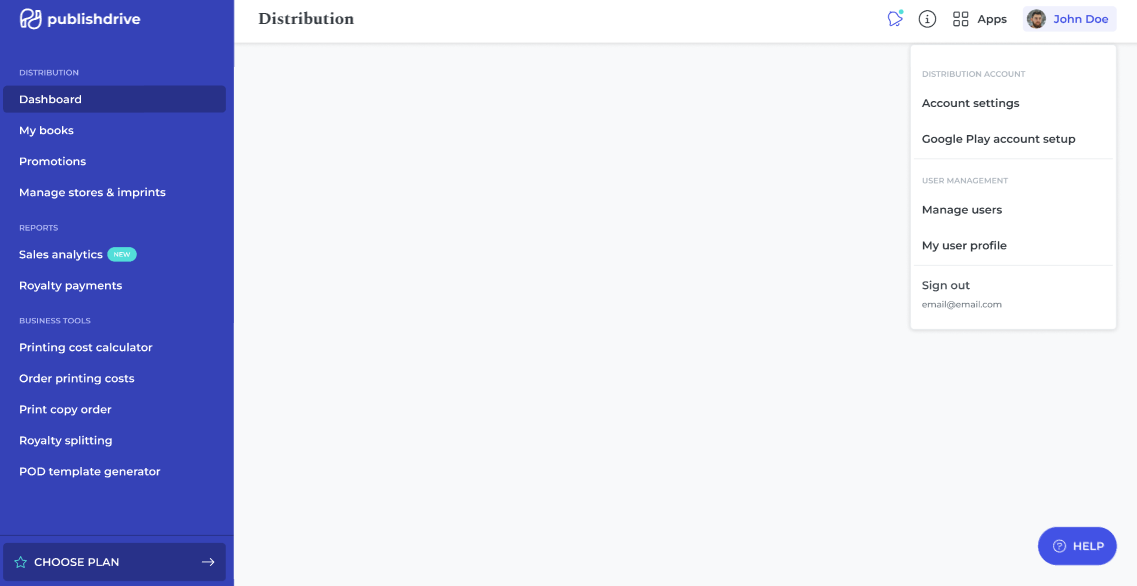
Step 2: Sign in or sign up for a Google Play Books Publisher account
As already mentioned, to publish ebooks on Google Play, you’ll need a publisher account. If you don’t have that already, you can do it from PublishDrive. Click on Sign up, and you’ll be redirected to Google Play Partner Center.
If you already have an account, you can click on Next.
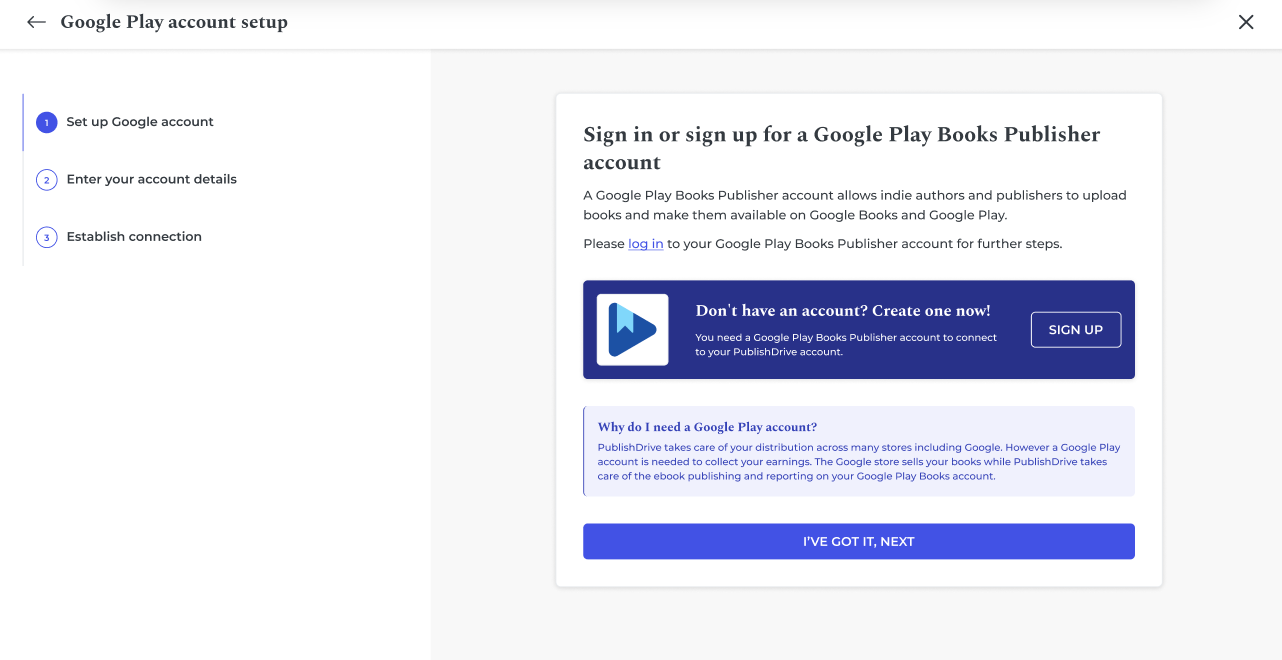
Step 3: Fill out info from the Google Publisher Account
Once you finish creating your account on Google, you can go back to PublishDrive and continue the publishing process. Or, if you have one, fill out the information you already have: your name, Google Play Books Publisher email, country, and Google Play Books Publisher’s collection code.
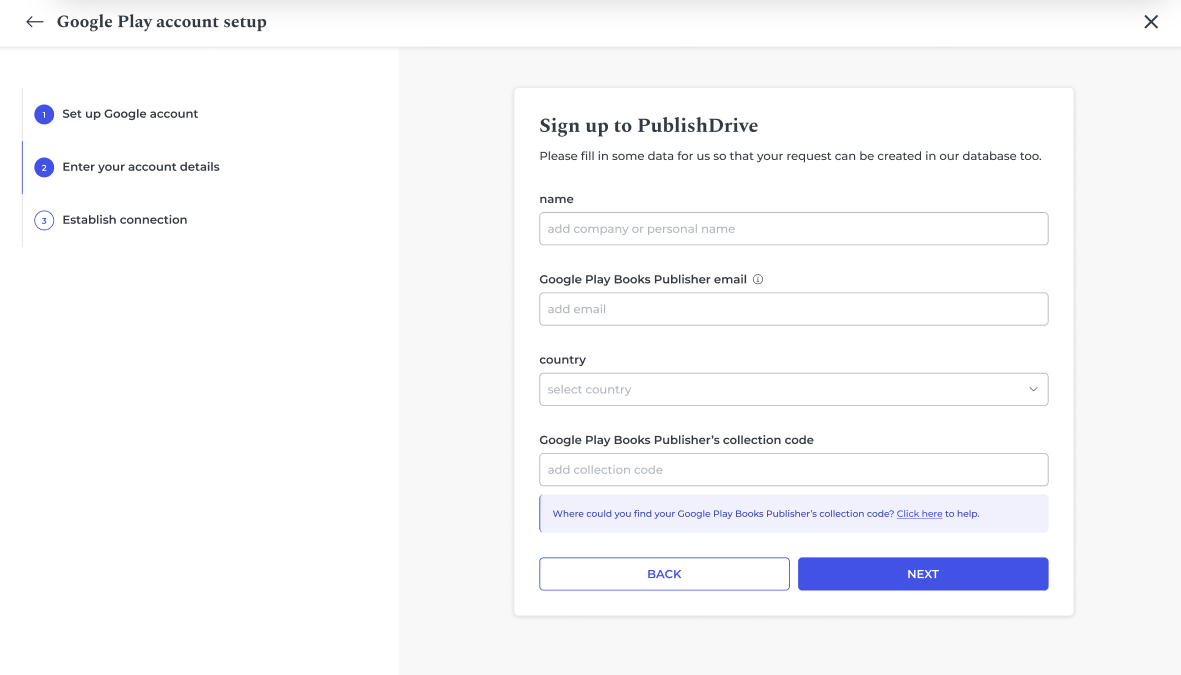
Step 4: Fill out the Publisher Consent Form
This step is where you connect the Google Play Books Publisher and PublishDrive accounts. You need to fill out a form that makes PublishDrive your client service provider.
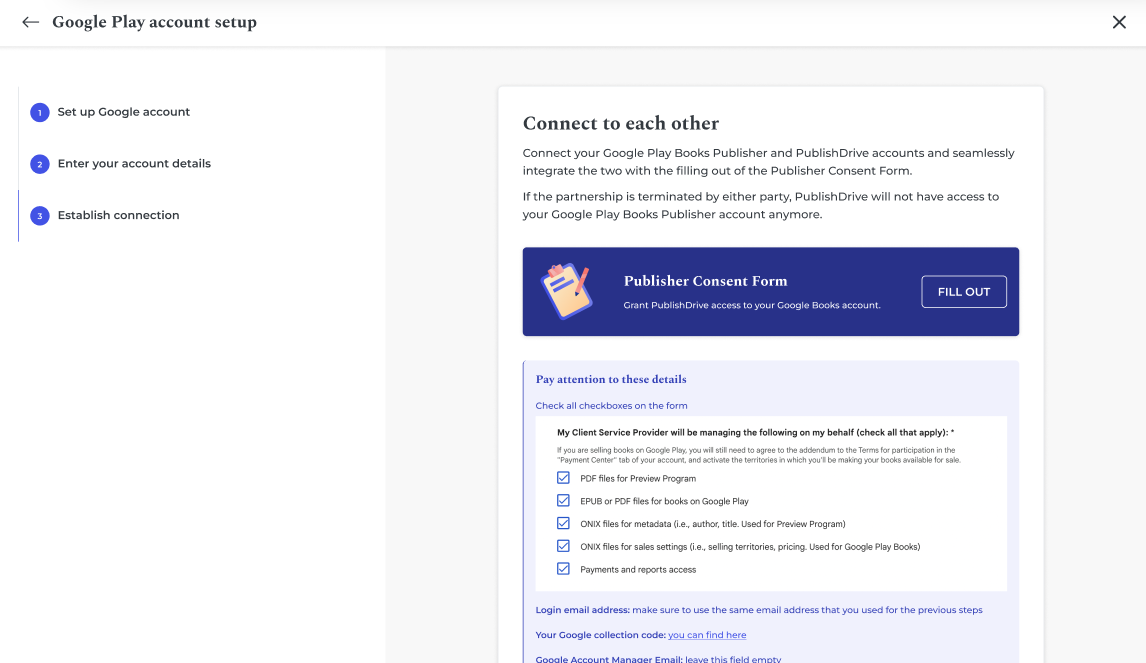
Step 5: Wait for Google’s approval
Now, all you have to do is wait for Google to approve PublishDrive as your client service provider. It usually takes about 10-12 business days.
There are two possible scenarios here:
They approve your request, and PublishDrive becomes your service provider, handling distribution, reporting, and payouts.
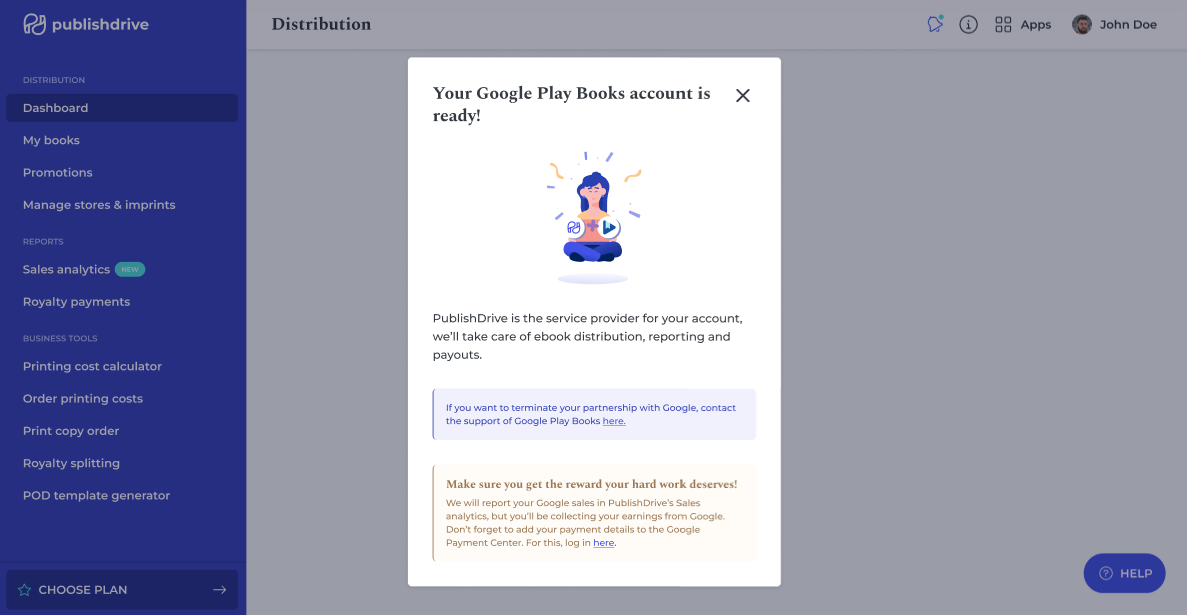
They can’t approve your request because you didn’t fill out the information correctly or the country you’re publishing from doesn’t support Google Play. Check the information you provided and see if there are any mistakes along the way.
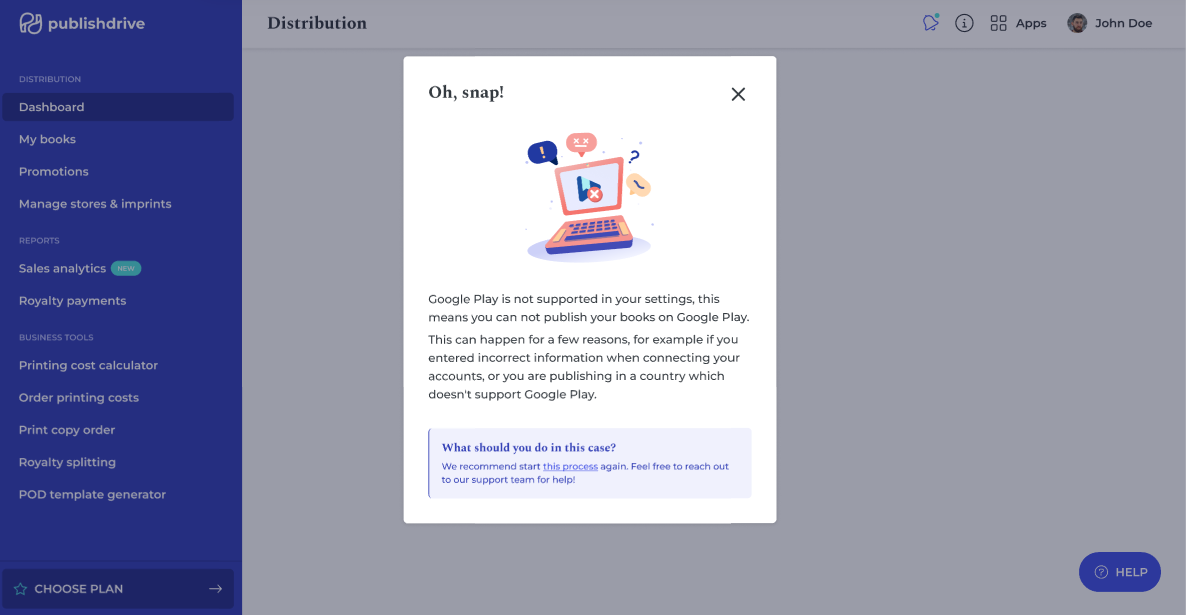
Note: If your partnership with Google Play is terminated, PublishDrive will no longer have access to your Google Play Publisher account.
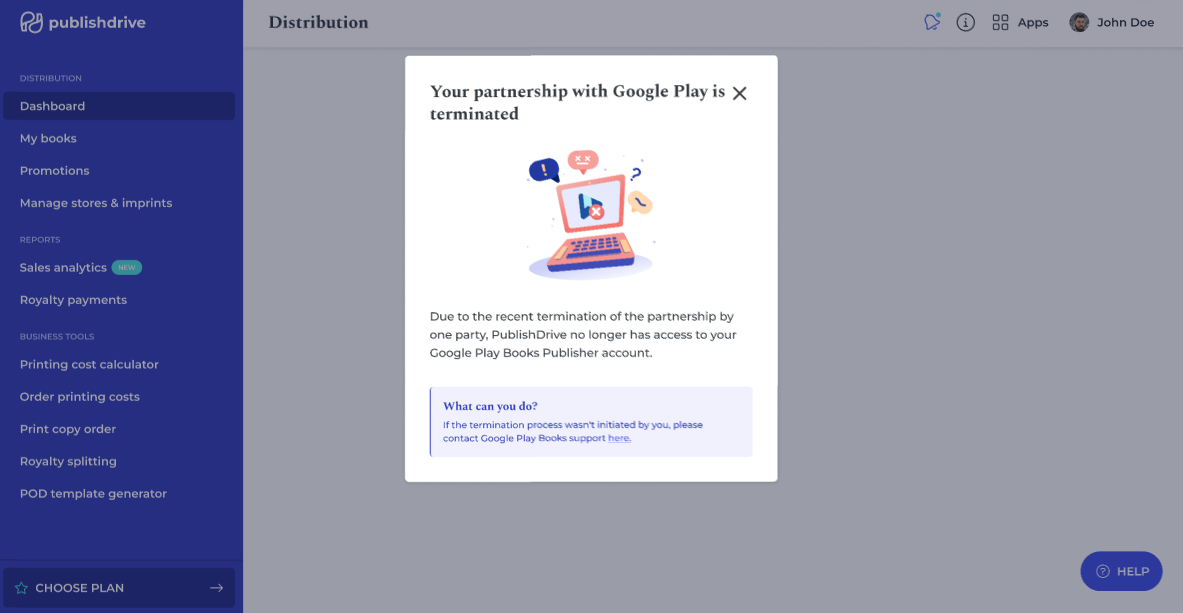
Step 6: Upload your book
Once Google approves your request, you can start publishing your books. Go to My Books from PublishDrive’s dashboard and click on Upload Book > Ebook.
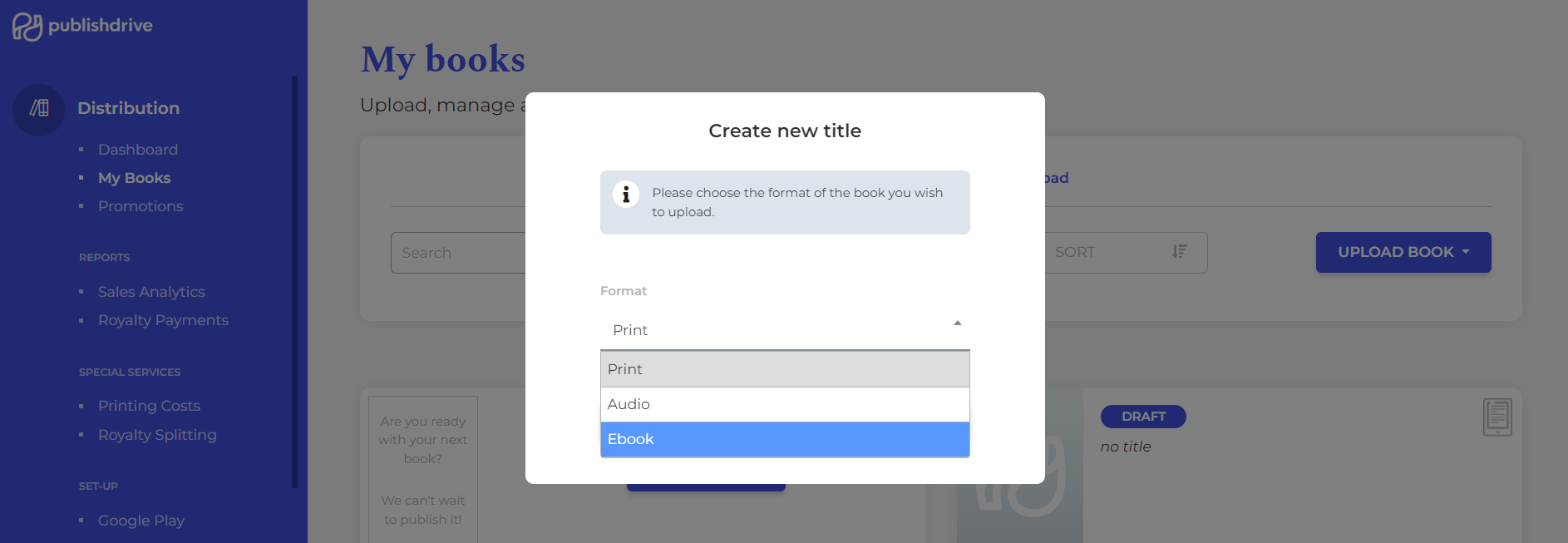
Step 7: Set up all the necessary information
In this step, you'll upload your content file and cover image and set all the other details, such as creators, metadata, categories, price, rights, and distribution stores.
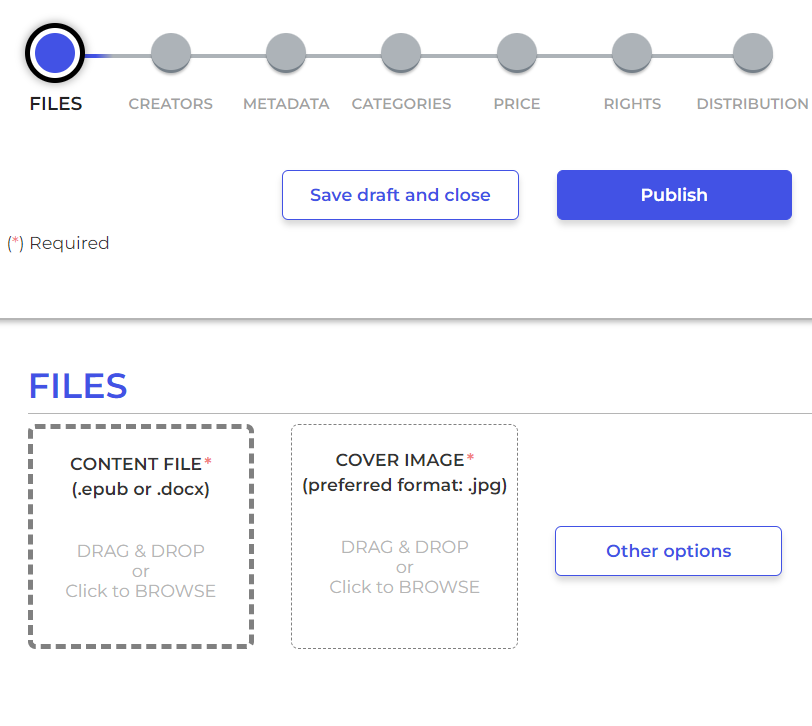
Note: If you want to set this title for a pre-order period, choose Else when you reach this section:
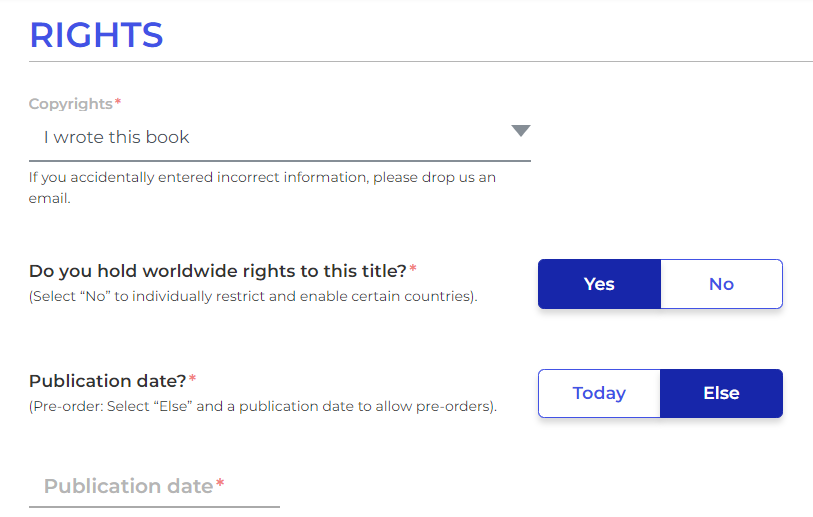
What’s the Difference Between Publishing Directly Through Google Play Books vs. PublishDrive?
Google Play Books is an excellent platform for your ebooks, and we highly encourage you to publish them there.
The difference between publishing through Google Play and going with an aggregator such as PublishDrive is a higher audience reach.
When publishing through an aggregator, you can tap into more retailers and stores simultaneously. So, after you upload and set up all your book's details, you can enable all PublishDrive distributors and send your ebooks to 240K+ digital libraries.
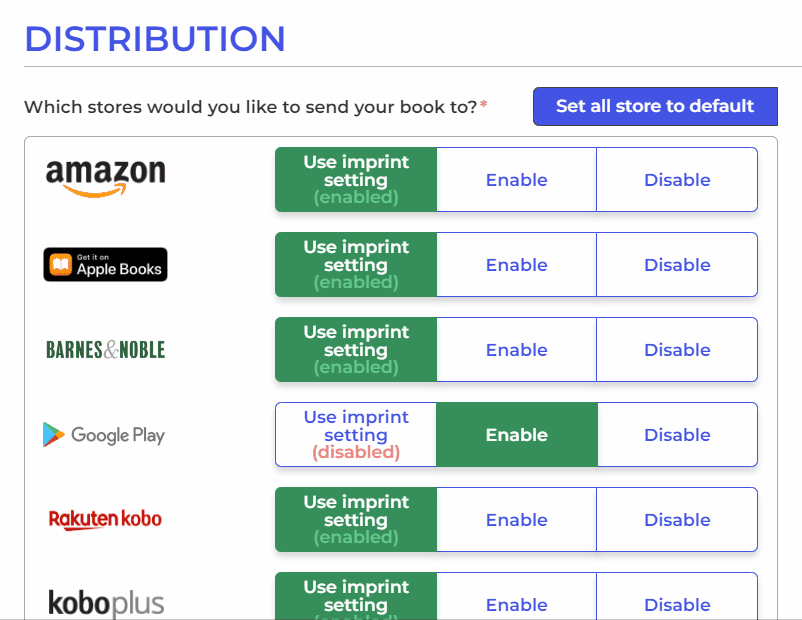
How to Sell Books on Google Play
First, here are a few reasons to sell on Google Play Books:
1. Tap into an audience of 3+ billion users
Google Play comes pre-installed on all Android devices, which means an incredible pool of potential readers.
2. Get higher rankings in search results
Google is the most used search engine, so if you're looking for ways to gain more visibility as an author, Google Play can help you do that. Get author pages with Google, which also allows you to get discovered faster.
Now, let's see how to sell an ebook on Google Play.
- Use reviews
The self-publishing industry is crowded, which means you need to come up with ways of getting noticed. For that, you need reviews.
Send out review copies and help other readers discover you. On Amazon, this can be particularly challenging, considering everyone wants to get a share of the pie. But on Google, you can get noticed faster even with fewer reviews (which on Amazon need to be around 30 so that the algorithms work in your favor).
- Use price promotions
If you want to know how to sell ebooks on Google Play, you need to know how to schedule book promotions (discounted or free sales campaigns) and create buzz around your ebooks. Make sure to inform everyone about your discounts through an effective marketing campaign. Then, half of the job is done.
- Promote your books on all channels
Make sure to add your books to your author website, where you can always let people know about upcoming promotions. Also, remember to create your author pages and social media channels to keep in touch with your readers.
FAQs About Publishing Ebooks on Google Play through PublishDrive
1. What if I already have a Google Play Publisher account?
The process is faster if you already have a Google Play Publisher account, which you can use in PublishDrive.
2. What will my royalty rates look like if I publish ebooks on Google Play through PublishDrive?
PublishDrive is based on a flat rate pricing model, so you’ll get the same amount of royalties you’d get from publishing directly through Google Play, which means 70%.
3. I am aware that Google can randomly and unexpectedly discount prices. Does PublishDrive do anything about it?
Google doesn't do that anymore. They fixed a few things authors weren't happy about. Up until 2020, authors would often see their titles get automatically discounted by Google Play. This action would trigger a price-matching from Amazon and other retailers. To keep their royalties, authors found a workaround to avoid the discounts, like pricing their books higher. But this is not the case anymore. As of October 2020, Google Play Books uses only the list price you provide for an ebook.
Conclusion
Self-publishing on Google Play Books is a fantastic way to place your ebook in the hands of all Android users, which also means an increased chance of getting more royalties.
Remember that you can also publish and sell books on Google Play through an aggregator such as PublishDrive, which enables the distribution of your ebook to many other retailers and stores.